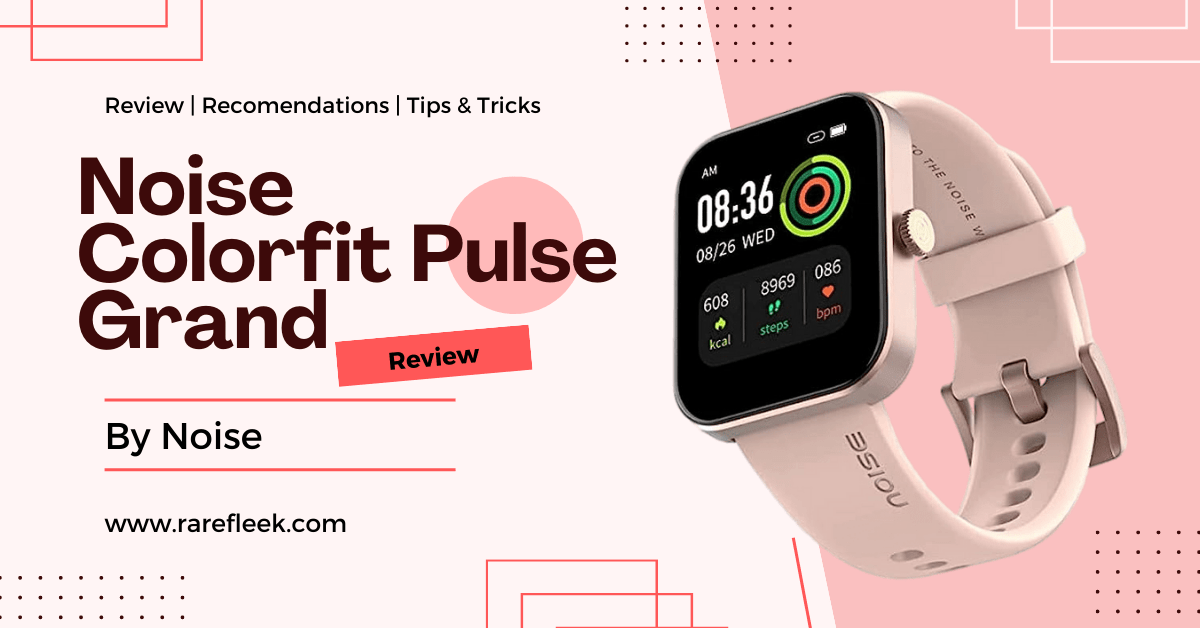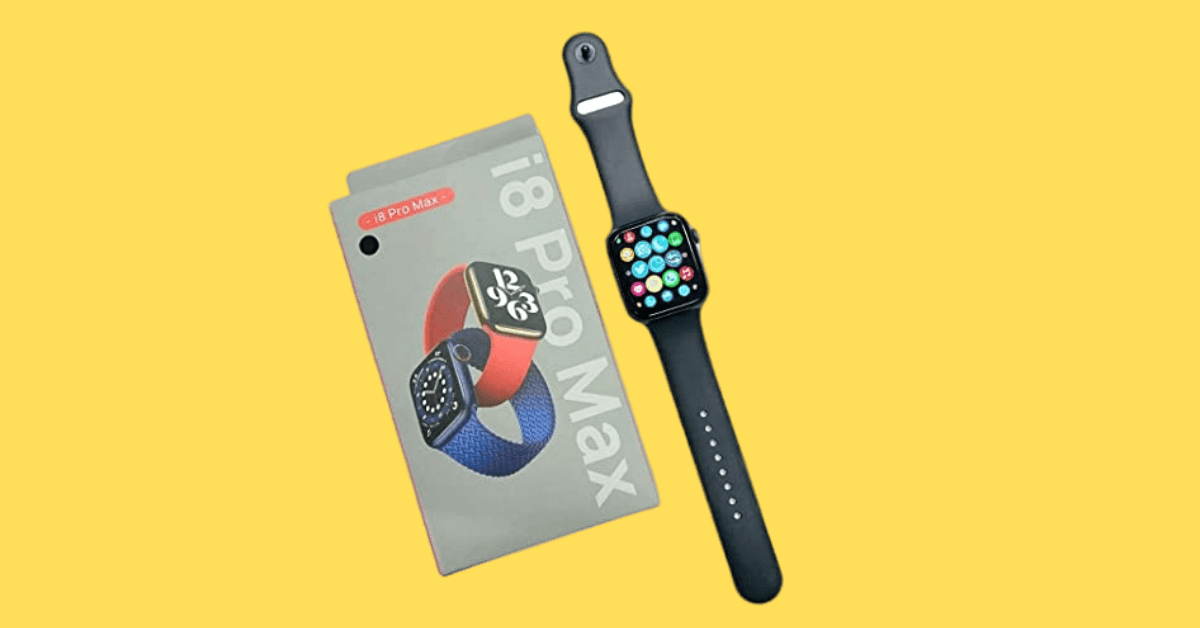Last Updated on November 13, 2023 by Kian
The Apple Watch has become an indispensable accessory for many, providing a range of features and functionalities right at your wrist. Among its many capabilities, the Apple Watch is a reliable alarm clock, ensuring you wake up on time or reminding you of important events throughout the day. This article will explore various aspects of the Apple Watch alarm, including troubleshooting common issues, customizing alarm settings, and making the most out of this feature.
How To Set Alarm on Apple Watch
There are multiple ways to set an alarm on the Apple Watch. One method is to tap the digital crown, scroll to enter the alarms app, press firmly on the screen, tap for a new alarm, and adjust the time using the digital crown. Another way is to use Siri by holding down the digital crown and asking Siri to set the alarm for a specific time. Using Siri is considered the easier method for setting alarms on the Apple Watch. In this guide, we will walk you through these two methods to set an alarm on your Apple Watch, providing you with the flexibility to choose the method that suits you best. So, let’s go through each step-by-step.
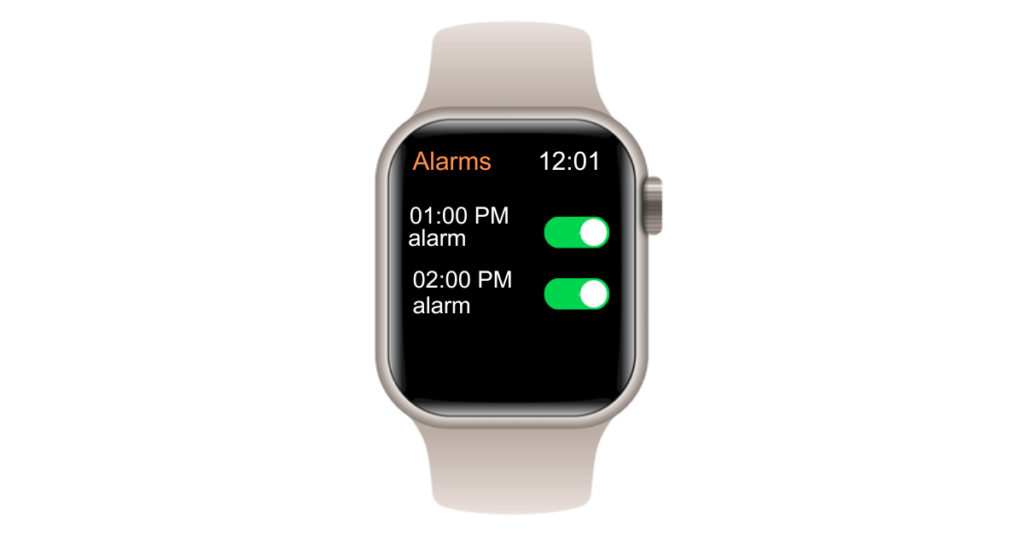
Method 1: How To Set Alarm on Apple Watch Using Alarms App
To set an alarm on an Apple Watch using the Alarms app, follow these steps:
- Tap the digital crown on your Apple Watch to access the app menu.

- Scroll through the apps and locate the Alarms app. It has a clock icon.
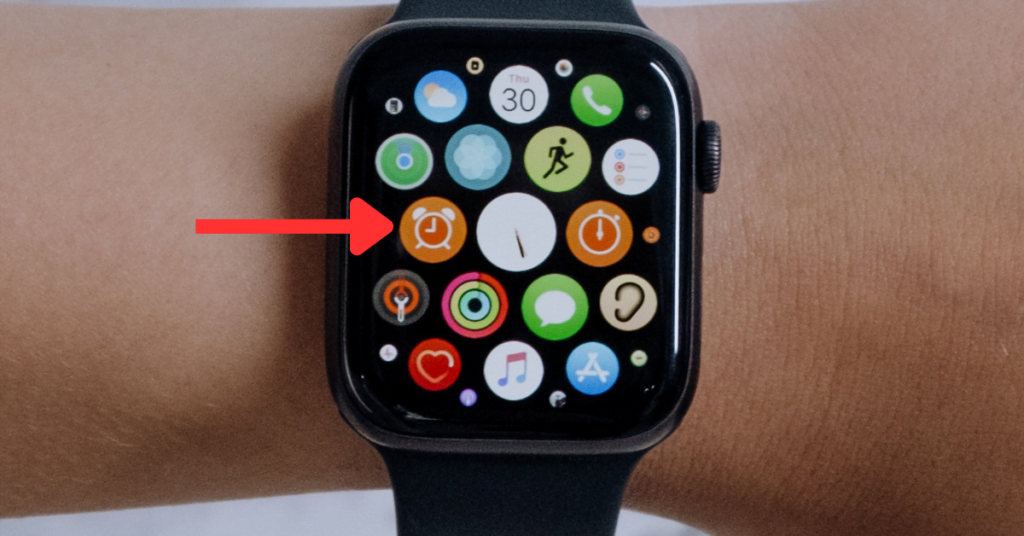
- Press firmly on the screen. A “+” Symbol will open.
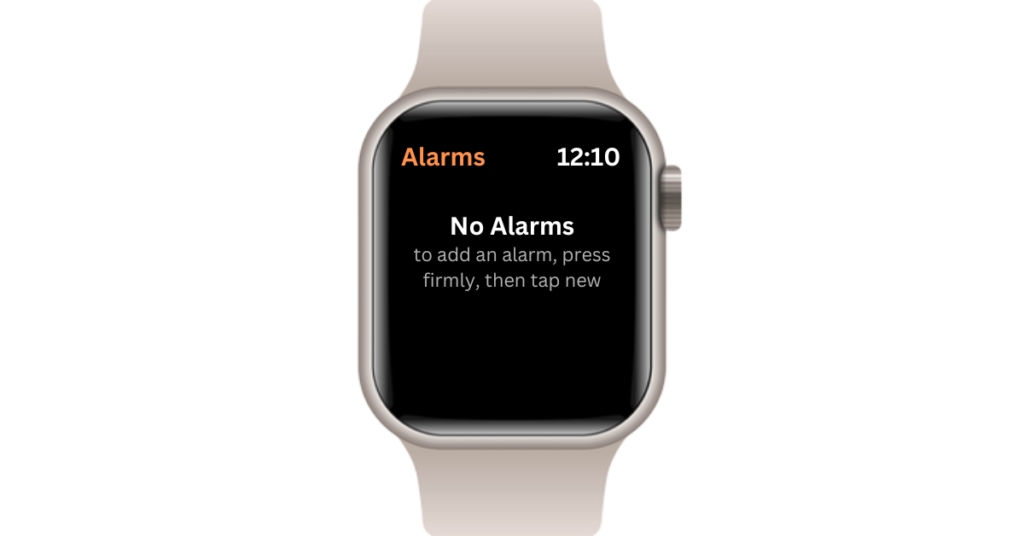
- Tap the “+” symbol to create a new alarm.
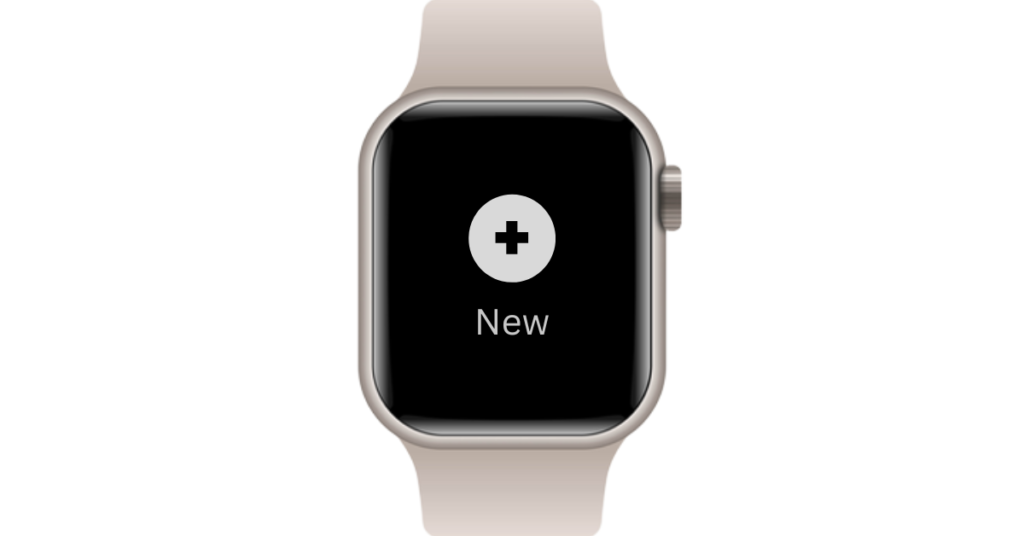
- To adjust the time for the alarm, use the digital crown on your Apple Watch. Rotate it clockwise or counterclockwise to set the desired time.
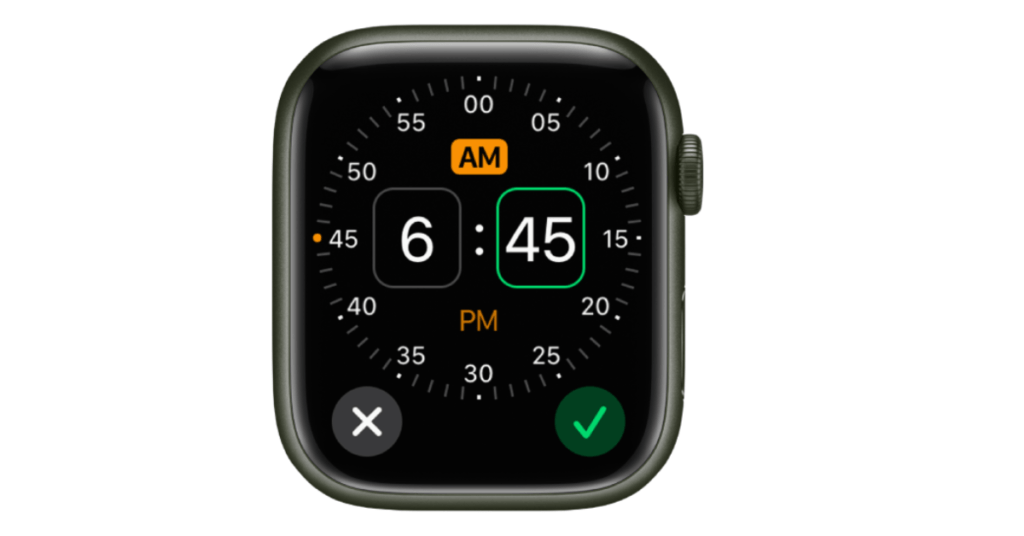
By following these steps, you can easily set an alarm on your Apple Watch using the Alarms app.
Method 2: How To Set Alarm on Apple Watch Using Siri
To set an alarm on your Apple Watch using Siri, follow these steps:
- Press and hold the digital crown on your Apple Watch to activate Siri.
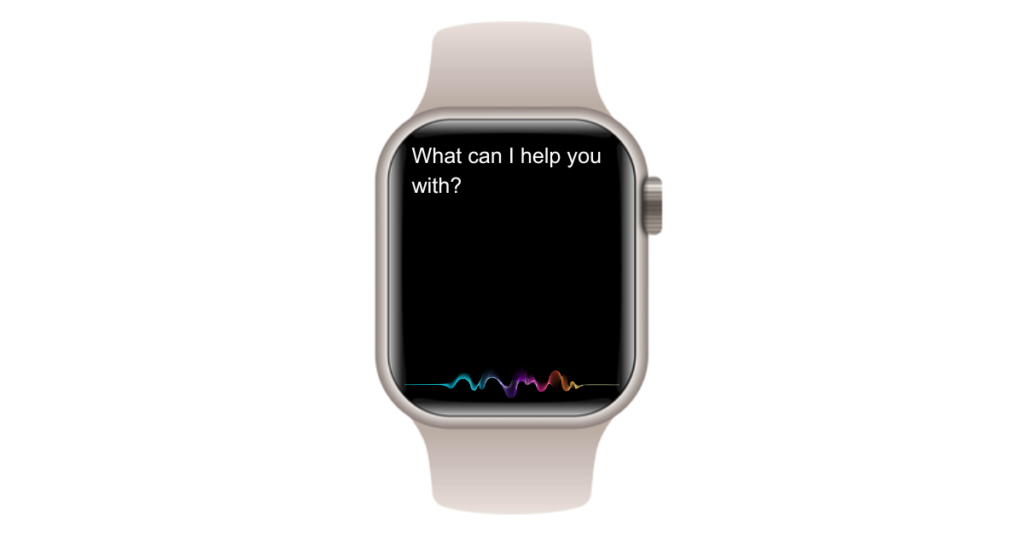
- When Siri is activated, clearly state your command, “Set an alarm for 1 pm.”
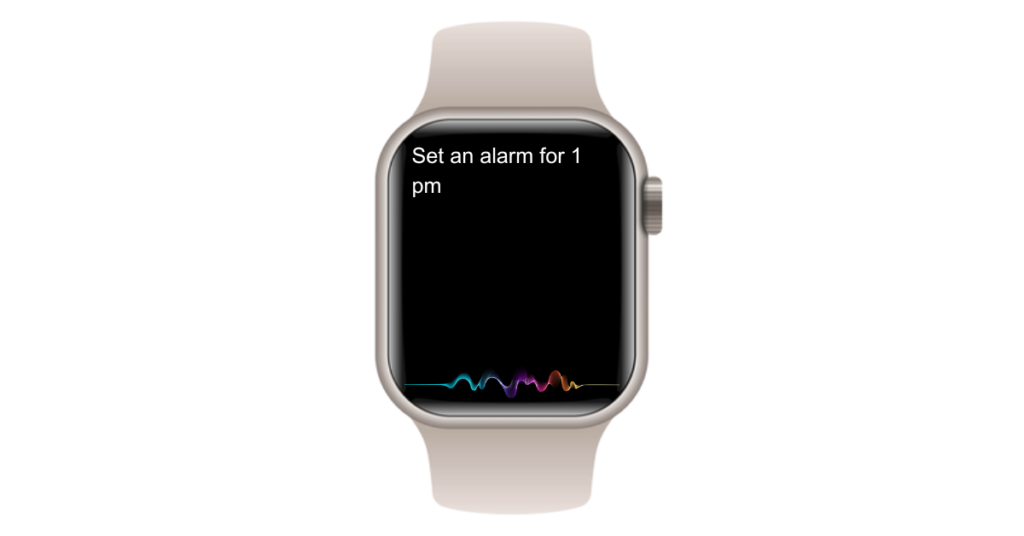
- Siri will process your command and add an alarm for 1 pm to your Apple Watch’s Clock app.
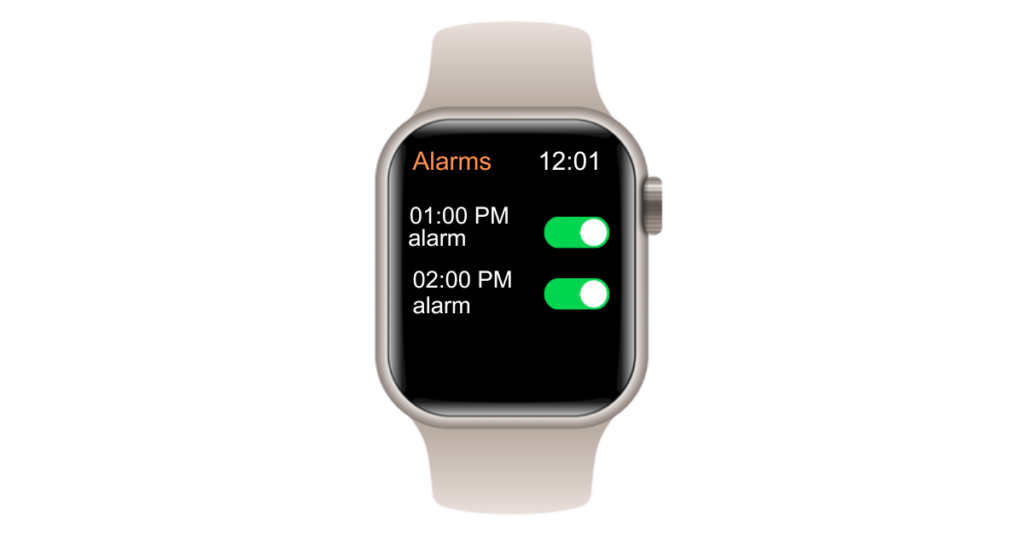
Make sure to speak clearly and allow Siri a moment to confirm the alarm has been set.
How To Turn Off Alarm On Apple Watch
To turn off an Apple Watch alarm, press the side button once. You can also snooze the alarm for 9 minutes by pressing the Digital Crown.
Here are the steps, to turn off an alarm on your Apple Watch:
- When the alarm starts sounding on your Apple Watch.
- Locate the side button on the side of your Apple Watch.
- Press the side button once to immediately turn off the alarm.
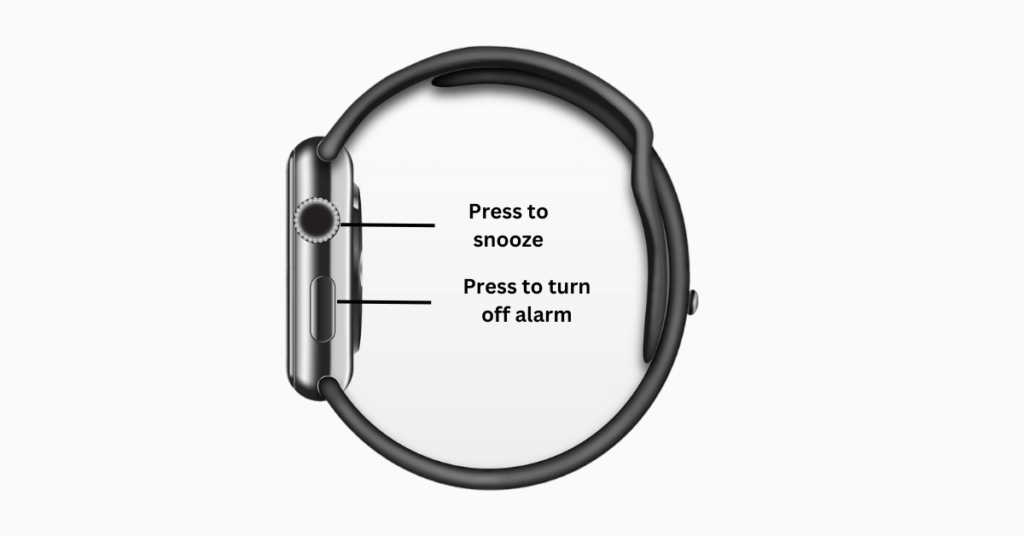
- Alternatively, if you want to snooze the alarm and be reminded again in 9 minutes, locate the Digital Crown on the side of your Apple Watch.
- Press the Digital Crown once to activate the snooze function, which will silence the alarm and set it to ring again in 9 minutes.
By following these steps, you can effectively turn off or snooze the alarm on your Apple Watch.
You Might Also Like:
How To Turn Off Sound On Apple Watch
How to Delete Apps on Apple Watch
How To Unlock Apple Watch Without Passcode
How To Make Apple Watch Alarm Vibrate Only
There are two ways to make the Apple watch alarm vibrate only, one is using the control panel and another is using the watch app. Let’s go through each step one by one.
Here are the steps on how to make your Apple Watch alarm vibrate only:
Using the Control Panel
- Swipe up from the bottom of the watch face to open the Control Panel.
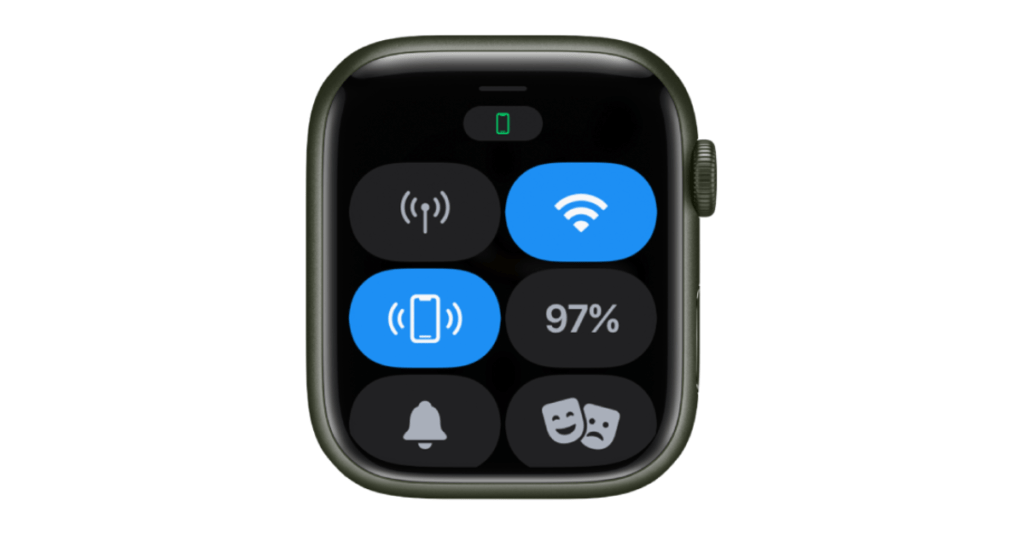
- Tap the bell icon to turn on Silent Mode.

- Your alarm will now vibrate only when it goes off.
Using the Watch App
- Open the Watch app on your iPhone.
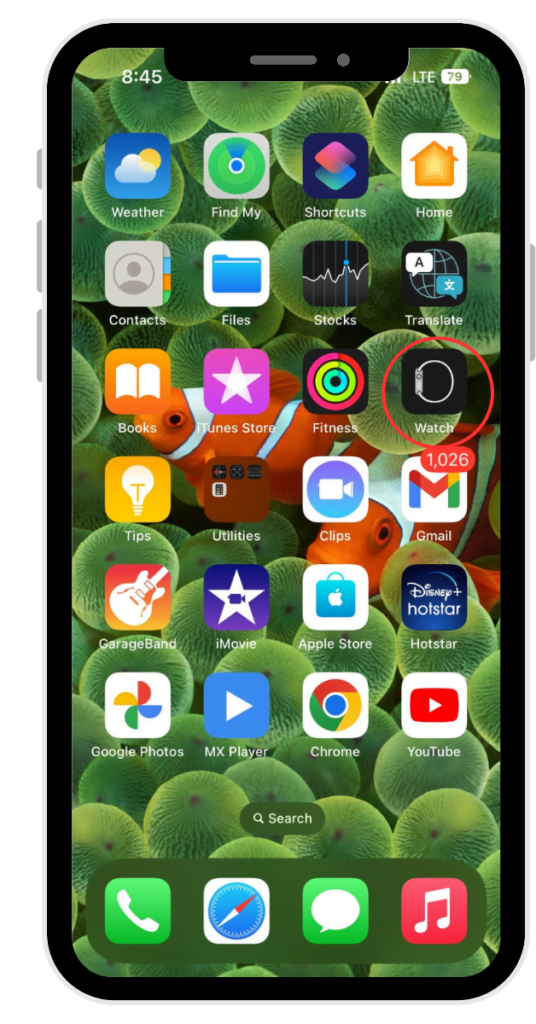
- Scroll Down and Tap on Clock
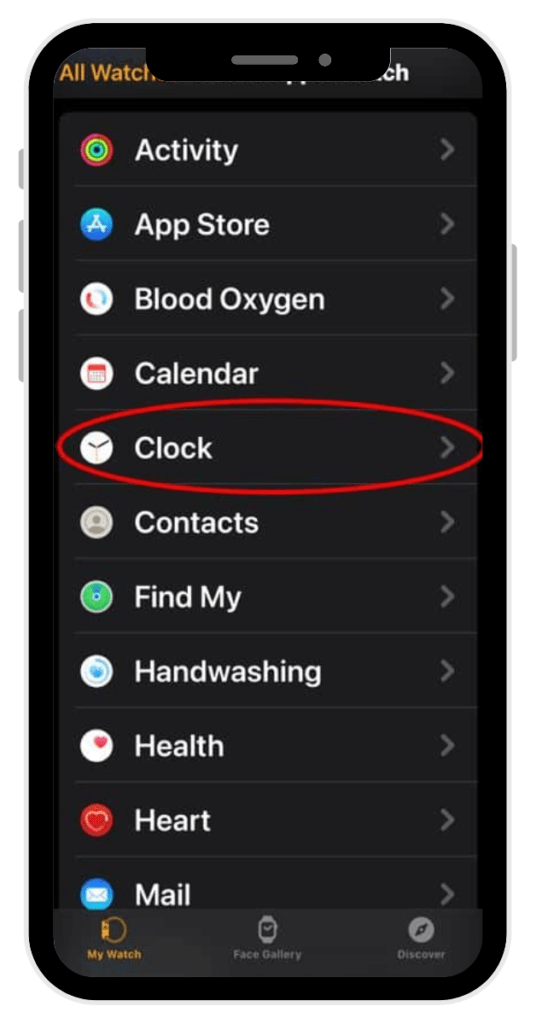
- Turn On Push Alerts from iPhone
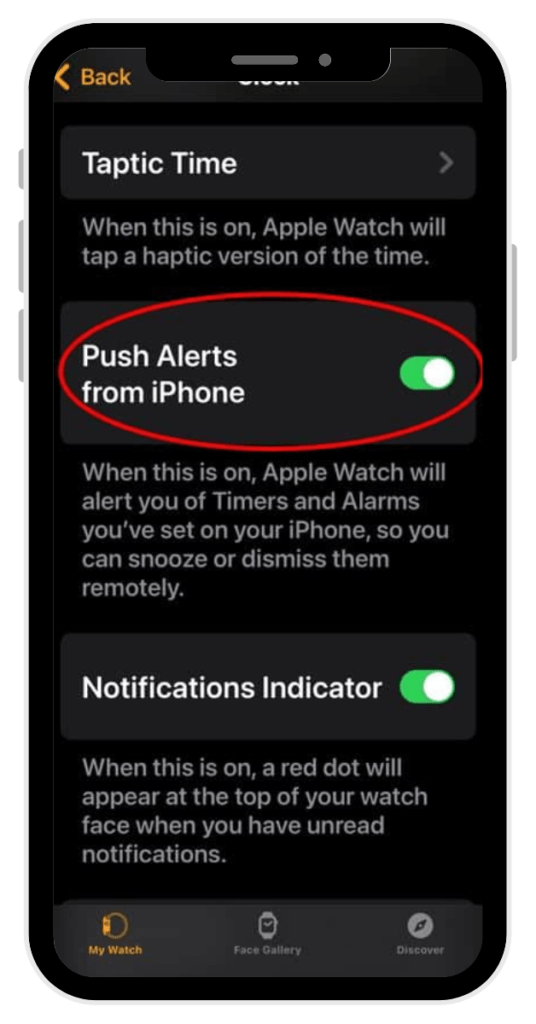
- Open the clock app and tap on Alarms.
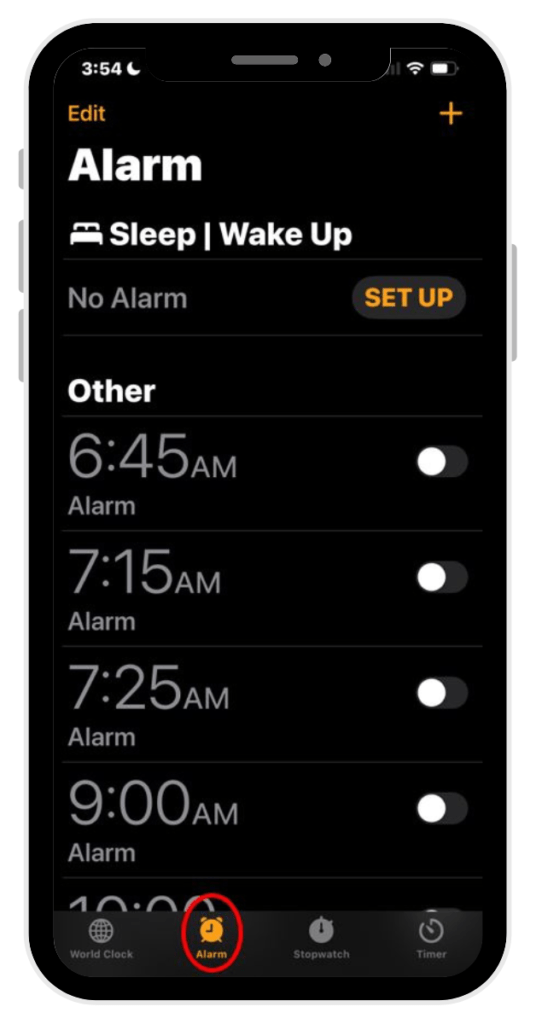
- Tap the alarm you want to edit.
- Tap Sound.
- Scroll to the bottom and select None.
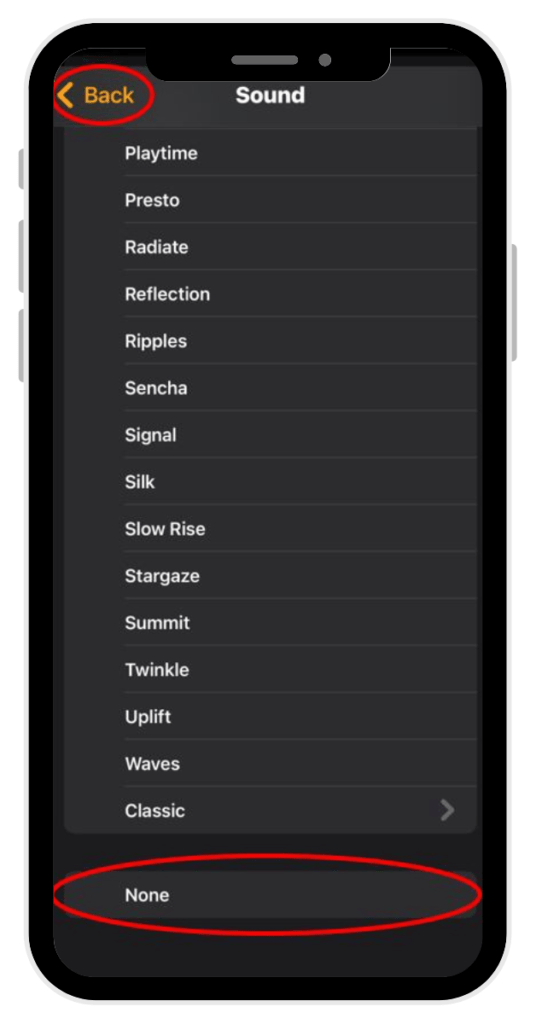
- Tap Save.
Your alarm will now vibrate only when it goes off.
How To Turn Off Alarm On Apple Watch But Not Phone
To stop alerts for alarms from your iPhone from being delivered on your Apple Watch:
- On your iPhone, open the Watch app.
- Tap My Watch.
- Tap Clock.
- Toggle off Push Alerts from iPhone.
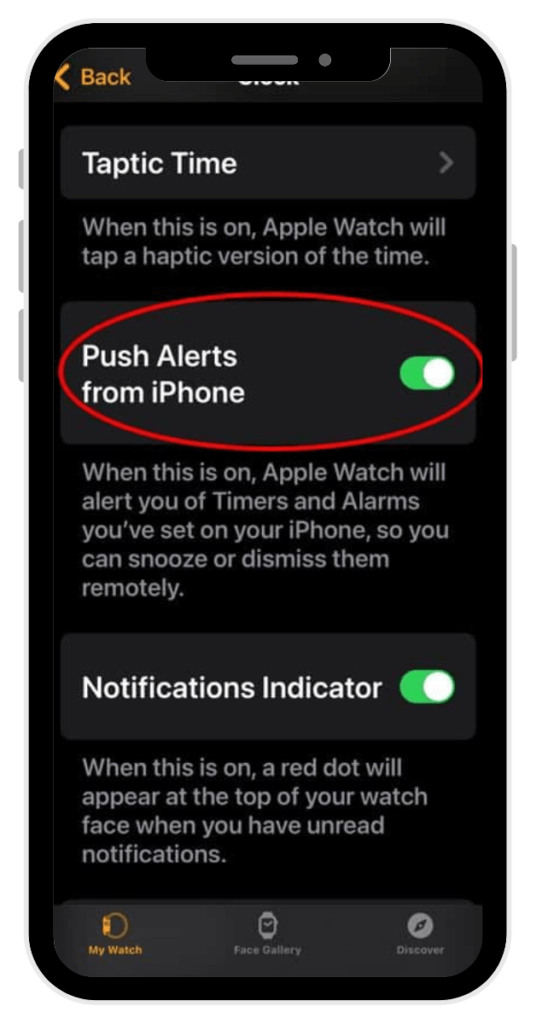
This will prevent alarms set on your iPhone from also being sent to your Apple Watch.
How To Turn Off Alarm On Apple Watch From iPhone
To turn off the alarm on the Apple Watch from iPhone, follow these steps:
- Open the Watch app on your iPhone.
- Tap on the “My Watch” tab at the bottom.
- Scroll down and select “Clock.”
- Turn off the option labeled “Push Alerts from iPhone.
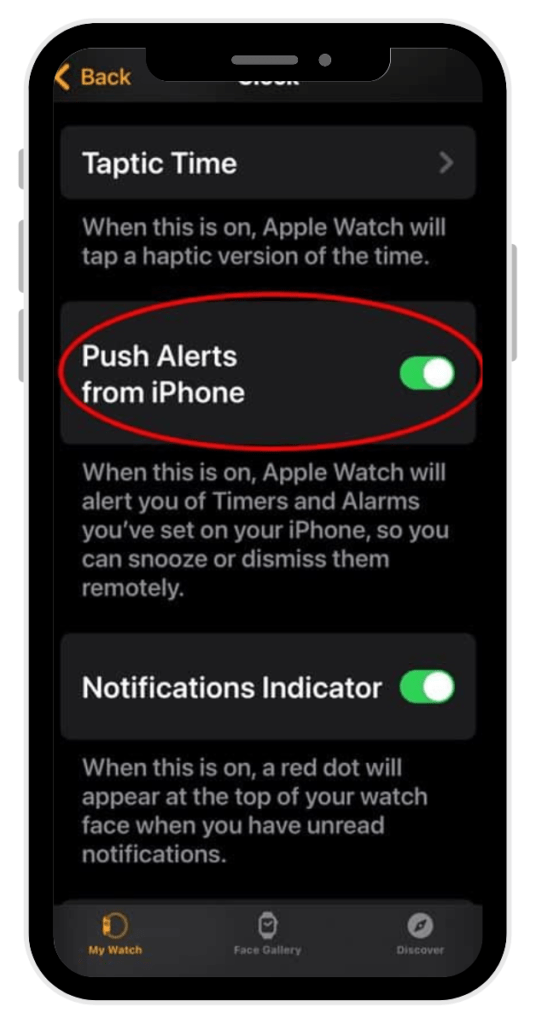
By following these instructions in the Watch app on your iPhone, you can easily turn off the alarm on your Apple Watch from your iPhone.
Apple Watch Alarm Not Working
If your Apple Watch alarm is not working, there are a few things you can check. First, make sure that your Apple Watch is turned on and connected to your iPhone. Next, make sure that you have set the alarm correctly. Finally, make sure that your Apple Watch is not in silent mode.
Apple Watch Alarm Not Vibrating
There are a few reasons why your Apple Watch alarm might not be vibrating. Here are some things to check:
- Make sure that your Apple Watch is turned on and has a good charge.
- Check the volume of your Apple Watch. You can do this by opening the Settings app on your Apple Watch and tapping Sounds & Haptics. Make sure that the Alarm Volume slider is turned up.
- Make sure that Haptic Alerts are turned on. You can do this by opening the Settings app on your Apple Watch and tapping Sounds & Haptics. Make sure that the Haptic Alerts switch is turned on.
- Restart your Apple Watch. To do this, press and hold the side button until you see the power off slider appear. Slide the power off slider to the right to turn off your Apple Watch. Then, press and hold the side button again until you see the Apple logo appear.
- Unpair and repair your Apple Watch. To do this, open the Watch app on your iPhone and tap My Watch. Then, tap General > Reset > Unpair Apple Watch. Follow the instructions on your screen to unpair your Apple Watch. Once your Apple Watch is unpaired, follow the instructions on your screen to repair it.
If you have checked all these things and your Apple Watch alarm is still not vibrating, you can contact Apple Support for help.
Apple Watch Alarm Clock
The Apple Watch alarm clock is a great way to wake up in the morning. You can set multiple alarms, and you can choose from a variety of alarm sounds. The Apple Watch alarm clock will also vibrate your wrist to wake you up.
Apple Watch Alarm App
The Apple Watch alarm app is easy to use. You can set alarms to go off once, daily, weekly, or monthly. You can also choose from a variety of alarm sounds.
Here are some of the best alarm apps for Apple Watch in 2023:
- Alarmy is a popular alarm app that has a variety of features to help you wake up on time. You can set up multiple alarms, choose from a variety of sounds, and even have the alarm require you to solve a math problem or take a picture before it will turn off.
- Sleep Cycle is a sleep-tracking app that can also be used as an alarm clock. The app uses sound analysis to track your sleep and wake you up during a light sleep phase, so you’re more likely to feel refreshed.
- Pillow is another sleep tracking app that can be used as an alarm clock. Pillow uses motion and sound analysis to track your sleep and wake you up during a light sleep phase.
- AutoSleep is a sleep tracking app that doesn’t require you to wear a device on your wrist. AutoSleep uses your iPhone’s motion and sound analysis to track your sleep and wake you up during a light sleep phase.
- Timer+ is a timer app that can also be used as an alarm clock. Timer+ allows you to set up multiple timers, and you can even have the timers play music or sound effects when they go off.
These are just a few of the many great alarm apps available for Apple Watch. With so many options to choose from, you’re sure to find the perfect app to help you wake up on time and start your day off right.
Apple Watch Alarm Clock Mode
Apple Watch alarm clock mode is a great way to use your Apple Watch as an alarm clock. When you put your Apple Watch in alarm clock mode, it will turn off all other notifications and focus on waking you up.
Apple Watch Alarm Sound
You can choose from a variety of alarm sounds for your Apple Watch. To change the alarm sound, open the Alarms app on your Apple Watch and tap the alarm you want to edit. Then, tap the Alarm Sound option and choose a new sound.
Conclusion:
The Apple Watch alarm is a powerful tool that can help you manage your time effectively and ensure you never miss an important appointment or wake-up call. By understanding its various features and customizing the settings to suit your needs, you can harness the full potential of this versatile timekeeping feature. Whether you prefer the gentle vibration of a silent alarm or the sound of your favorite song waking you up, the Apple Watch alarm has you covered. Take control of your alarms, customize your settings, and make the most of your Apple Watch’s capabilities.
FAQs
How do I manually set an alarm on my Apple Watch?
To manually set an alarm on your Apple Watch, you can follow these steps:
- On your Apple Watch, tap the digital crown to access the app menu.
- Scroll through the apps and locate the Alarms app. It has a clock icon.
- Tap on the Alarms app to open it.
- Once inside the Alarms app, tap the “+” symbol or the “New” button to create a new alarm.
- Use the digital crown on your Apple Watch to adjust the time for the alarm. Rotate it clockwise or counterclockwise to set the desired hour and minute.
- You can adjust additional settings such as the alarm label, sound, and vibration if needed.
- Once you have set the desired time and any other preferences, tap the “Save” or “Done” button to save the alarm.
Now, your manually set alarm is active on your Apple Watch. When the set time arrives, your Apple Watch will alert you with the chosen sound or vibration pattern.
Does Apple Watch alarm wake you up?
Yes, Apple Watch alarms can wake you up. You can set your Apple Watch to vibrate or play a sound when your alarm goes off. You can also set your Apple Watch to wake you up gradually, with a series of increasing vibrations or sounds. This can be helpful if you are a light sleeper or if you find it difficult to wake up to a sudden noise.
Can I set Apple Watch alarm on iPhone?
Yes, you can set an alarm on your Apple Watch using your iPhone. When you set an alarm on your iPhone’s Clock app, it will automatically sync with your Apple Watch if it’s connected. So you can control and manage alarms on your Apple Watch through your iPhone.
Can I set an alarm on my Apple Watch without iPhone?
Yes, you can set an alarm on your Apple Watch without needing an iPhone. The Apple Watch has its own built-in alarm clock feature that allows you to set alarms directly on the watch itself. Simply open the Alarms app on your Apple Watch, set the desired time and settings, and the alarm will go off on your watch independently without requiring an iPhone connection.