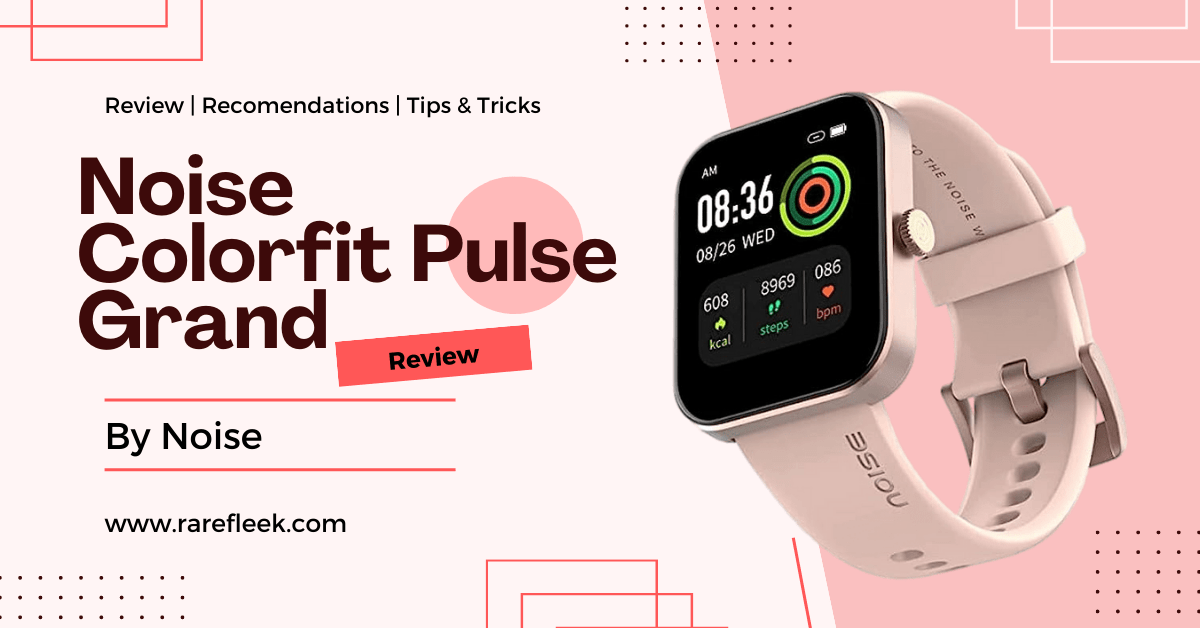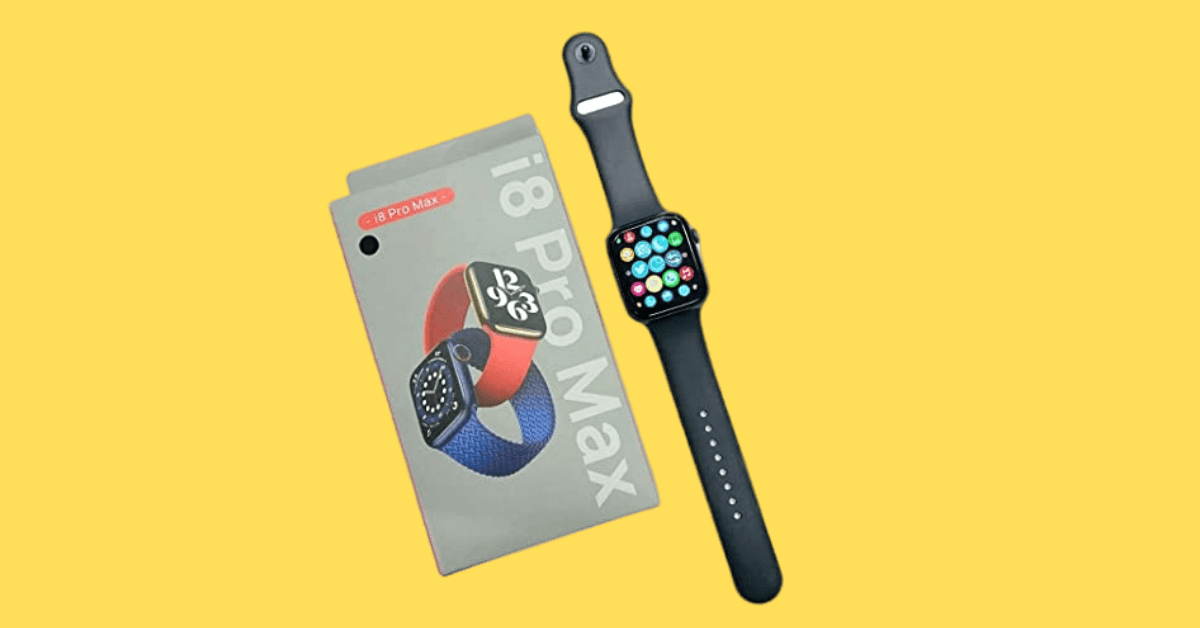Last Updated on March 8, 2023 by Kian
Galaxy Watch is one of the most popular smartwatches and it has been selling like hot cakes. This device comes with a lot of features that make it stand out from other wearables. The galaxy watch 4 has almost all the same features as its predecessor Galaxy watch 3 and also includes a few new ones which are mentioned below:
After the launch of the galaxy watch 4 and galaxy watch 4 actives, Samsung is facing a lot of questions about google assistant. It seems that people are confused about whether Google Assistant is available on these smartwatches or not. Although these two companies, Samsung and Google just worked together to finally push the update we’ve been waiting for the galaxy watch 4 which is the google assistant.
When you update the software on the Galaxy Watch 4, your watch automatically installs an update for Google Assistant without your intervention. The easiest way to verify whether your watch has installed an app is to check your app list. You will find that Assistant is installed and it is listed at the bottom of your app list. However, if you don’t get it, you don’t have to worry just continue to read the article.
If you want to use the Google Assistant on your Galaxy Watch 4 then you can follow the below steps:
I’m Kian and in this article, I’m going to explain how to install google assistant on Galaxy watch 4.
Google Assistant is the smart voice assistant that powers on-device support for your favorite Google products. It’s available across Android, iOS, and Chrome devices.
To add a Google Assistant on Galaxy Watch 4:
Step 1. Enable the Bluetooth on your smartphone and connect both devices with each other using the Bluetooth function.
- Make sure both devices are within range of each other.
- Make sure you have a good signal area for your device to operate properly.
Step 2. Now go into the Play Store and search for Google Assistant. You probably see that the assistant has an update, click on the update.
So once the update is done and complete, now you are able to go through the settings and then activate google assistant.
Step 3. Tap “Open” that appears on the screen, then tap “Get Started“, then tap “Open on Phone to Activate“. You will now see that Google Assistant is connected to your phone by stabilizing the connection between your watch and the phone.
Once you complete the basic setup of google assistant on your phone, follow these steps to add the google assistant to galaxy watch 4
Step 4. Go through the settings and scroll down, then tab on advanced features, then go to customize keys then tab on “press and hold” and select Google Assistant.
Or
Settings >> Advance Features >> Customize Keys >> Press and Hold >> Google Assistant
To enjoy Google Assistant now, long press the Home button on your watch. You can also trigger your new personal assistant by just saying ‘Hey Google’
Google Assistant is now available on Galaxy Watch 4!
You can now use the Google Assistant on your Galaxy Watch 4. This is a huge step forward in making smartwatches even more useful, and it’s available right now!
You’ll be able to do things like make calls, send messages and track fitness while using your watch. It’s also possible that Google Assistant may eventually have access to other features like location tracking or weather updates—but we haven’t seen anything yet from them about this so don’t get too excited yet!
Conclusion
I hope you got the complete idea of how to install Google Assistant on Galaxy Watch 4. If you face any difficulty, then don’t hesitate to ask me in the comment section below. I will reply to you as soon as possible.