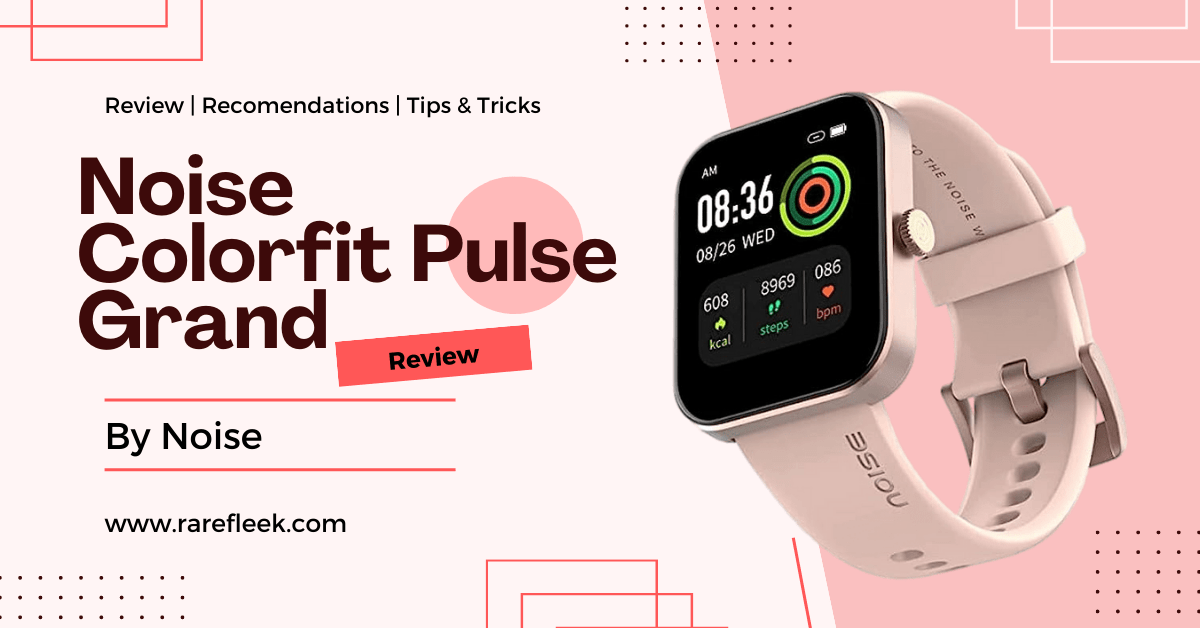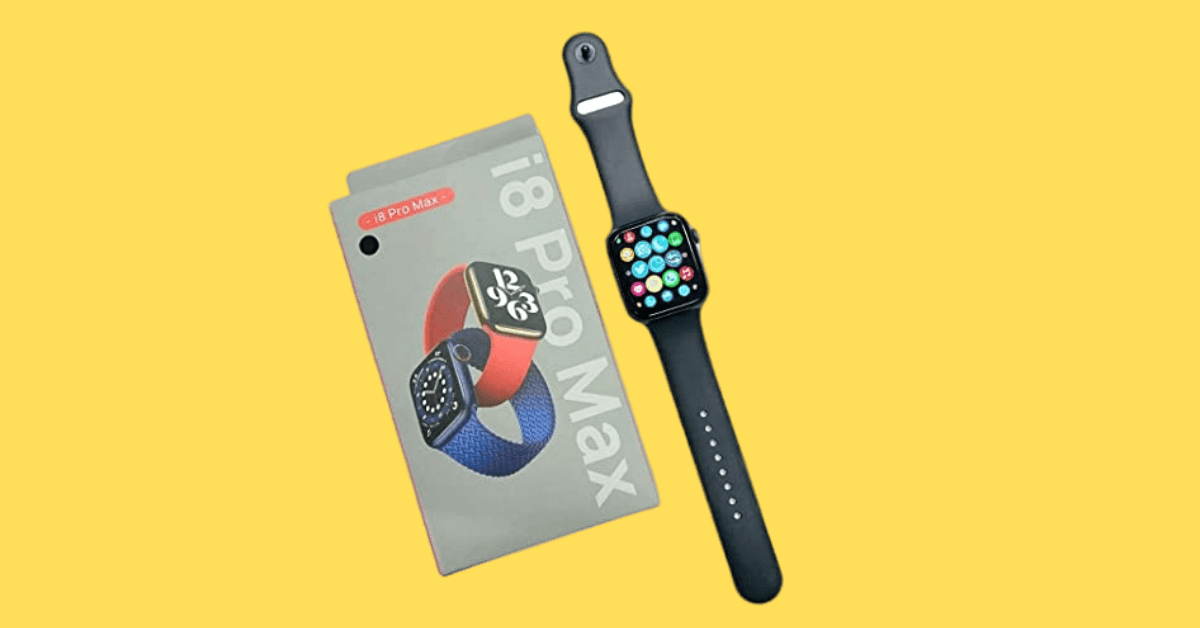Last Updated on November 9, 2023 by Kian
Fire Boltt is a famous brand that offers a range of smartwatches with features such as health tracking, notifications, and more. One of the most important things to do when you get a new smartwatch is to set the correct time and date. In this blog post, we’ll walk you through the process of How To Set Time in Smartwatch Fire Boltt. We’ll cover all the basics, including how to find your watch’s time setting and step-by-step instructions on how to change time in fire boltt smartwatch. We will also guide you through the process of setting the time in any Fire Boltt smartwatch, including the Fire Boltt Ninja 2 and Fire Boltt Ring.
So whether you’re a beginner or an experienced smartwatch user, this guide is a must-read.
How To Set Time in Smartwatch Fire Boltt: Steps To Follow
In order to set the time on a fire boltt smartwatch, follow these steps:
Step 1: Download the DaFit App
The first step to setting the time on your Fire Boltt smartwatch is to download the DaFit app. You can find the app in the App Store or Google Play Store. Once you have downloaded and installed the app, open it and create an account.
Step 2: Connect Your Smartwatch to the DaFit App
To connect your Fire Boltt smartwatch to the DaFit app, turn on Bluetooth on your mobile device and open the app. On the home screen, tap the “Device” icon at the bottom of the screen. Then, tap “Add a device” and select your Fire Boltt smartwatch from the list of available devices. Follow the on-screen instructions to pair your smartwatch with the app.
Step 3: Sync Time with Mobile Device
Once your Fire Boltt smartwatch is connected to the DaFit app, it will automatically sync the time with your mobile device. Make sure that the time on your mobile device is set correctly to ensure that the time on your smartwatch is accurate.
How To Change Time in Fire Boltt Smartwatch
To change the time on your Fire Boltt smartwatch, you need to change the time on your mobile device. Whatever changes you make to the time setting on your mobile device will be reflected on your smartwatch. To change the time on your mobile device, go to “Settings” and select “General.” Then, select “Date & Time” and make the necessary changes.
How To Set Time in Smartwatch Fire Boltt: Troubleshooting Tips
If the time on your Fire Boltt smartwatch is not syncing with your mobile device, try the following troubleshooting tips:
- Make sure that Bluetooth is turned on and that your mobile device is within range of your smartwatch.
- Restart your smartwatch and mobile device.
- Make sure that you have the latest version of the DaFit app installed.
How to Set Time in Fire Boltt Ninja 2
The process of setting the time on Fire Boltt Ninja 2 is the same as the general process mentioned above. Just follow the steps mentioned in the guide to set the time on your Fire Boltt Ninja 2.
Also Read: How to Set Time in Goqii Smart Watch
How to Set Time in Fire Boltt Ring Smartwatch
To set the time in the Fire Boltt Ring smartwatch, you need to follow the same steps as mentioned above. Connect your smartwatch to the DaFit app and sync the time with your mobile device. Then, make any necessary changes to the time setting on your mobile device.
How to Set Time and Date in Fire Boltt Smartwatch
To set the time and date in your Fire Boltt smartwatch, follow the same steps mentioned above. When you go to “Date & Time” in your mobile device settings, you can also change the date to ensure that it is accurate on your smartwatch.
How to Set Time and Date in Other Fire Boltt Smartwatch Models
If you have a Fire Boltt smartwatch not covered in the previous sections, you can follow the general process mentioned above to set the time and date. Just connect your smartwatch to the DaFit app and sync the time with your mobile device.
FAQs on How To Set Time in Smartwatch Fire Boltt
How do you change the time on a fire bolt smartwatch?
To change the time on a Fire Boltt smartwatch, you need to follow the steps below:
- Download the DaFit app on your mobile device and create an account or log in if you already have one.
- Pair your Fire Boltt smartwatch with your mobile device via Bluetooth by opening the DaFit app and following the instructions.
- Once your smartwatch is connected to your mobile device, it will automatically sync the time with your mobile device.
- To change the time on your Fire Boltt smartwatch, you need to change the time on your mobile device. The time on your smartwatch will update accordingly.
- If you have a different model of Fire Boltt smartwatch, the process will be the same. Connect it to the DaFit app and change the time on your mobile device.
It’s important to keep your mobile device time accurate and up-to-date to ensure that your Fire Boltt smartwatch time is correct. By doing so, you can enjoy the full range of features that your smartwatch has to offer.
Can I change the time on my Fire Boltt smartwatch without using the DaFit app?
No, to change the time on your Fire Boltt smartwatch, you need to use the DaFit app and sync it with your mobile device.
Conclusion:
Setting the time on your Fire Boltt smartwatch is an essential step that ensures your watch is accurate and up-to-date. With the help of the DaFit app, syncing the time on your Fire Boltt smartwatch with your mobile device is a straightforward process. By following the step-by-step guide mentioned above, you can set the time on any Fire Boltt smartwatch model, including Fire Boltt Ninja 2 and Fire Boltt Ring. Remember to keep your mobile device time accurate and up-to-date to ensure that your Fire Boltt smartwatch time is correct. By doing so, you can enjoy the full range of features that you smartwatch have to offer.