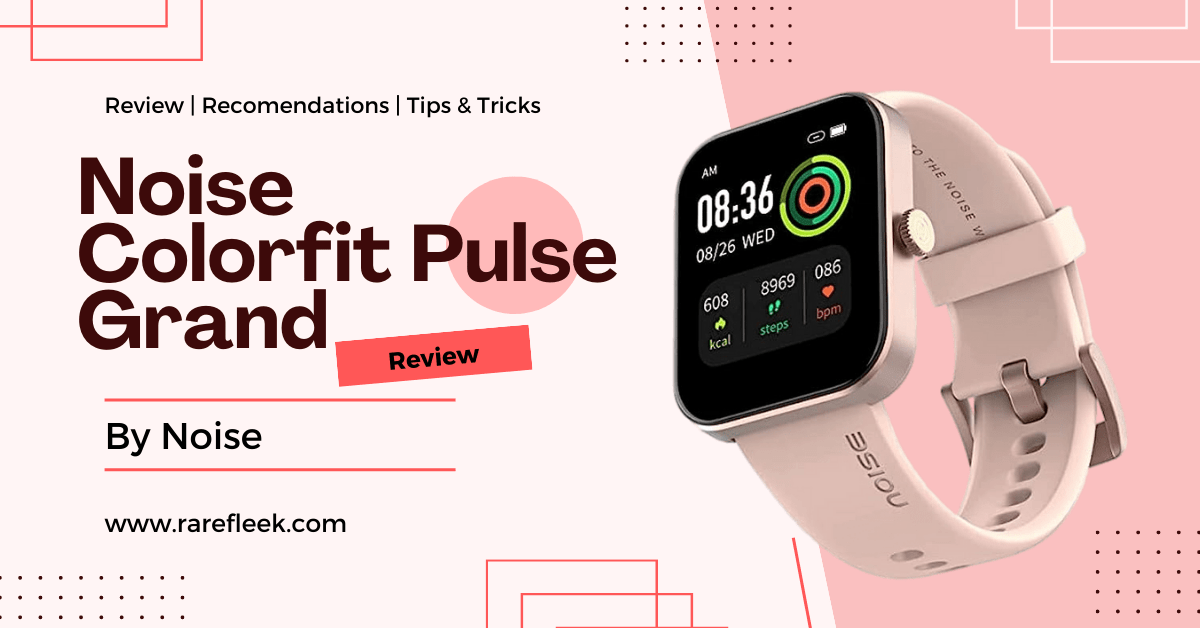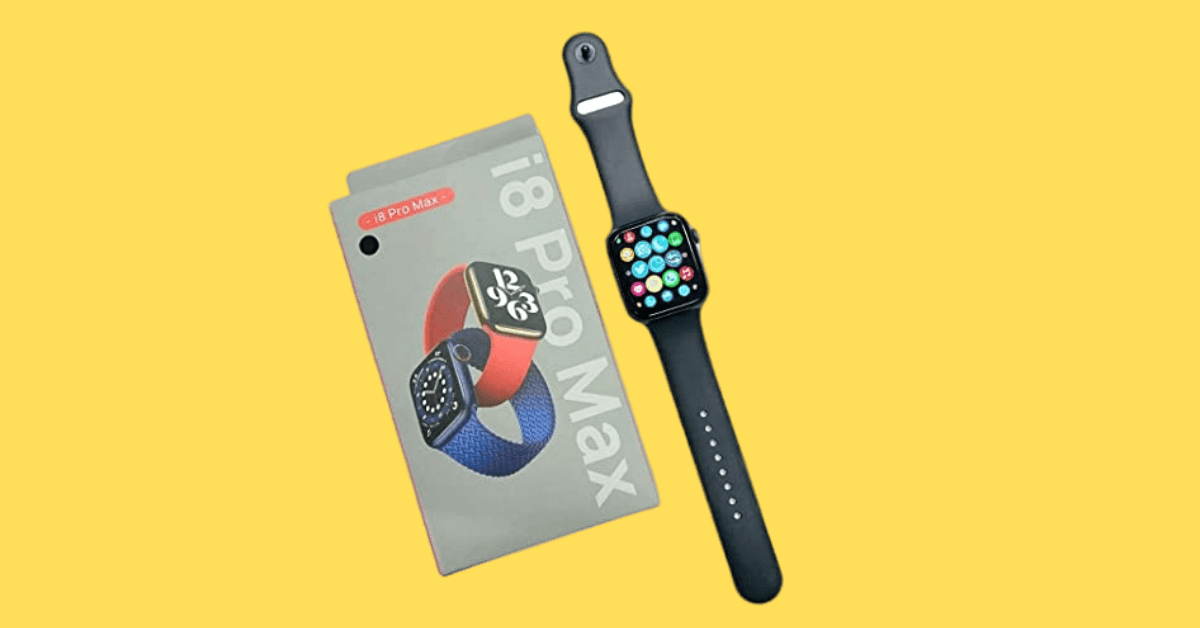Last Updated on January 19, 2024 by Kian
Resetting your Fitbit Versa 2 can be useful if you encounter issues with its functionality. Whether you’re experiencing glitches or simply want to start afresh, Fitbit has provided a way to restore your smartwatch to its original settings. Follow this guide on how to restart Fitbit Versa 2 and ensure it’s operating smoothly. When your Fitbit Versa 2 isn’t functioning as expected, a reset can often resolve the issues. Here’s a step-by-step guide on how to restart Fitbit Versa 2 on your smartwatch and get it back to its initial settings:
If you’re facing issues with syncing, unresponsiveness, or data inaccuracies, understanding how to perform different types of resets can be helpful. Here’s a comprehensive guide on how to restart Fitbit Verse 2 on the various methods:
How to Restart Fitbit Versa 2: A Guidance
Here in this guide on how to restart Fitbit Versa 2, we have outlined the soft, force, and factory restart of Versa 2. Before diving into the restart process, assess the issue with your Fitbit Versa 2. Whether it’s displaying a dim screen, a black screen, or seems frozen, a forced restart is often effective in resolving such problems.
How to Soft Restart Fitbit Versa 2:
If you’re dealing with minor issues like unresponsiveness or syncing problems, a soft restart is the go-to solution. Follow these steps on how to soft restart Fitbit Versa 2:
- Open the settings menu.
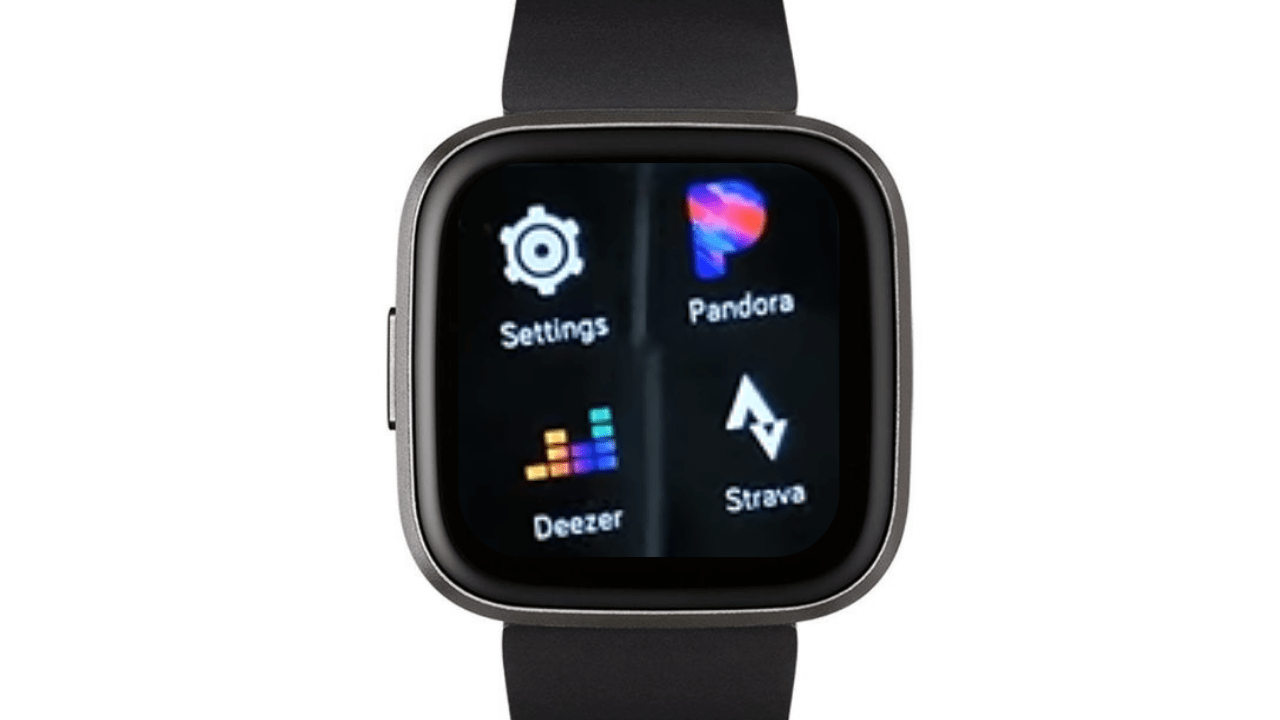
- Scroll to the “About” section.
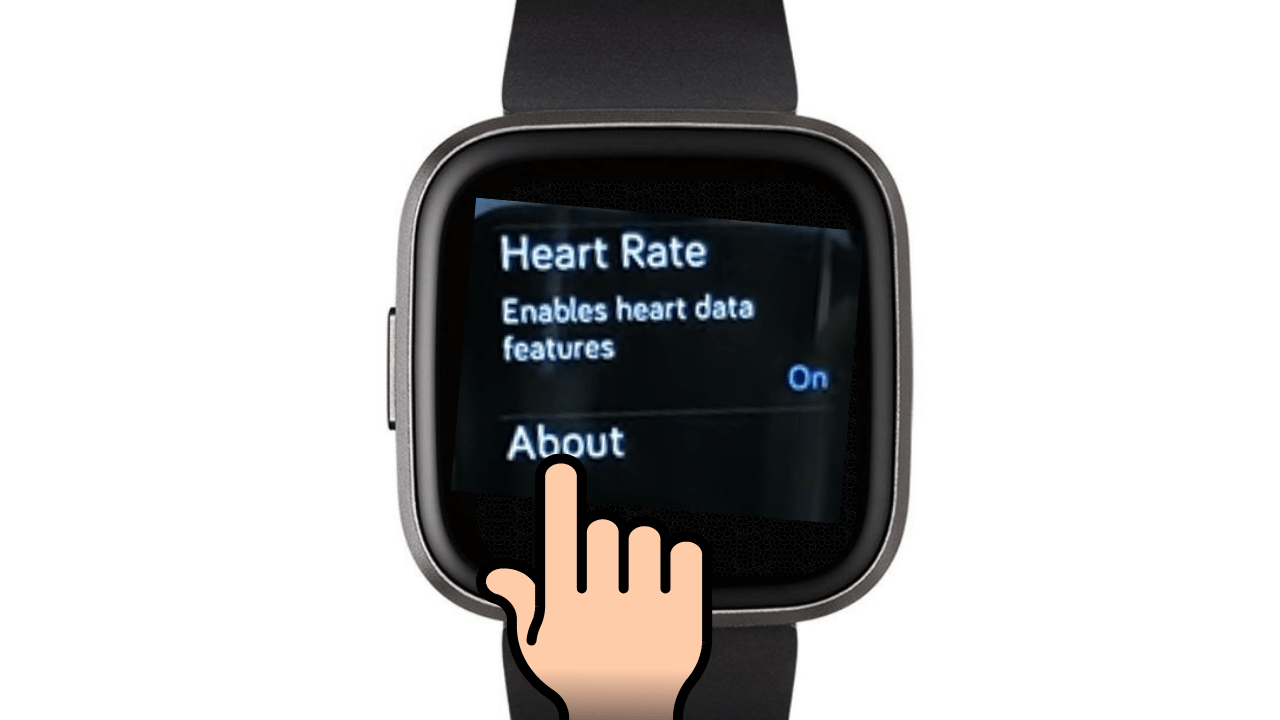
- Tap on “Shutdown” and confirm by selecting “Yes.”
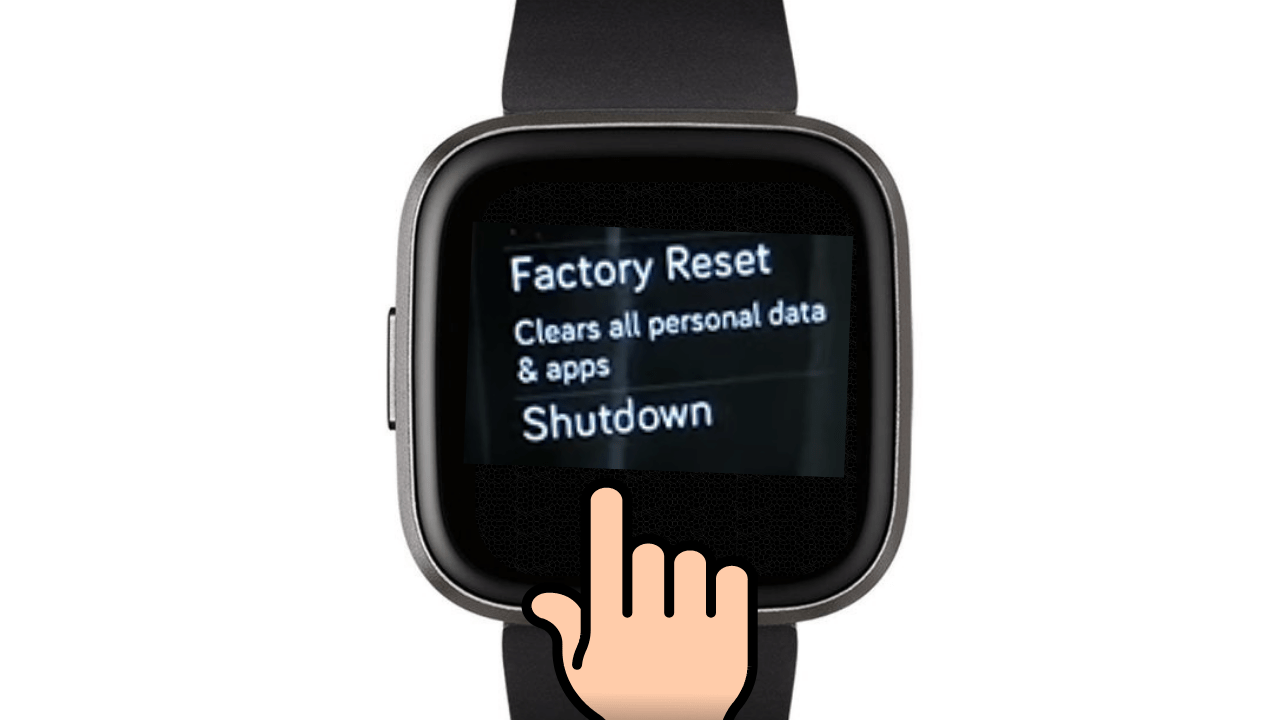
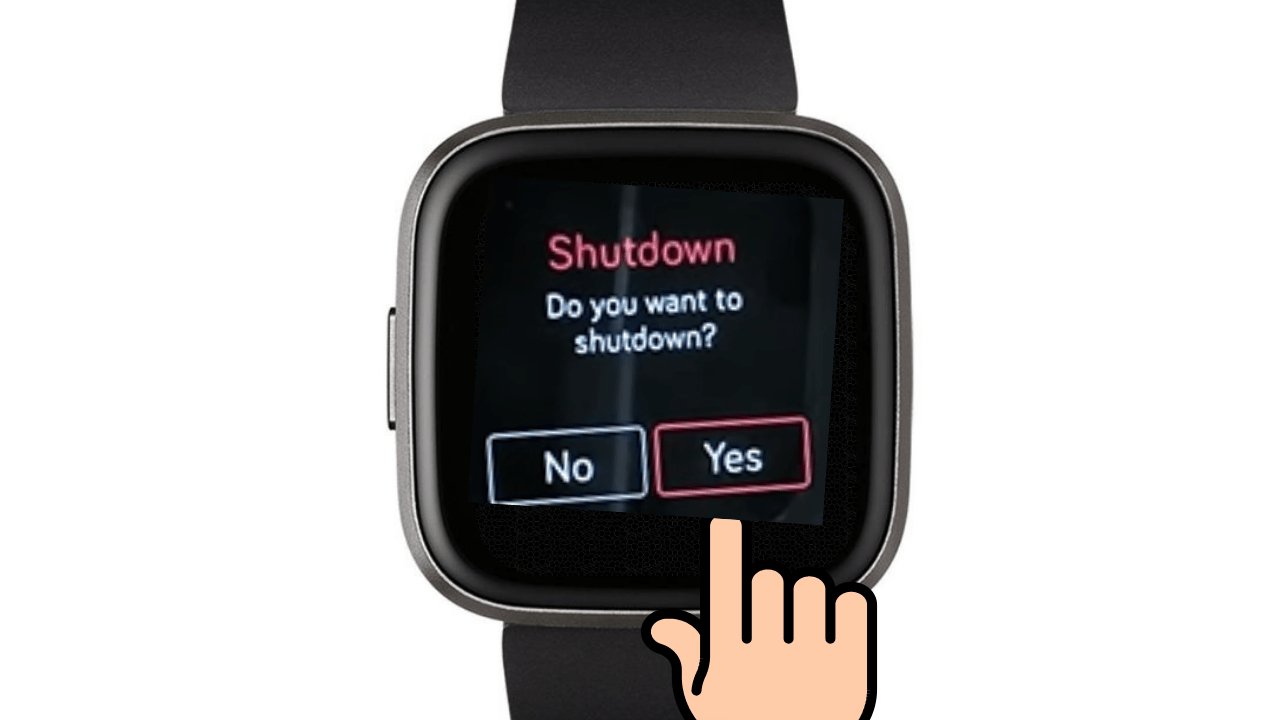
How to Force Restart Fitbit Versa 2:
When your Fitbit Versa 2 is unresponsive and the screen isn’t working, a force restart can help. Follow these steps:
- Hold the back button for 10 seconds.
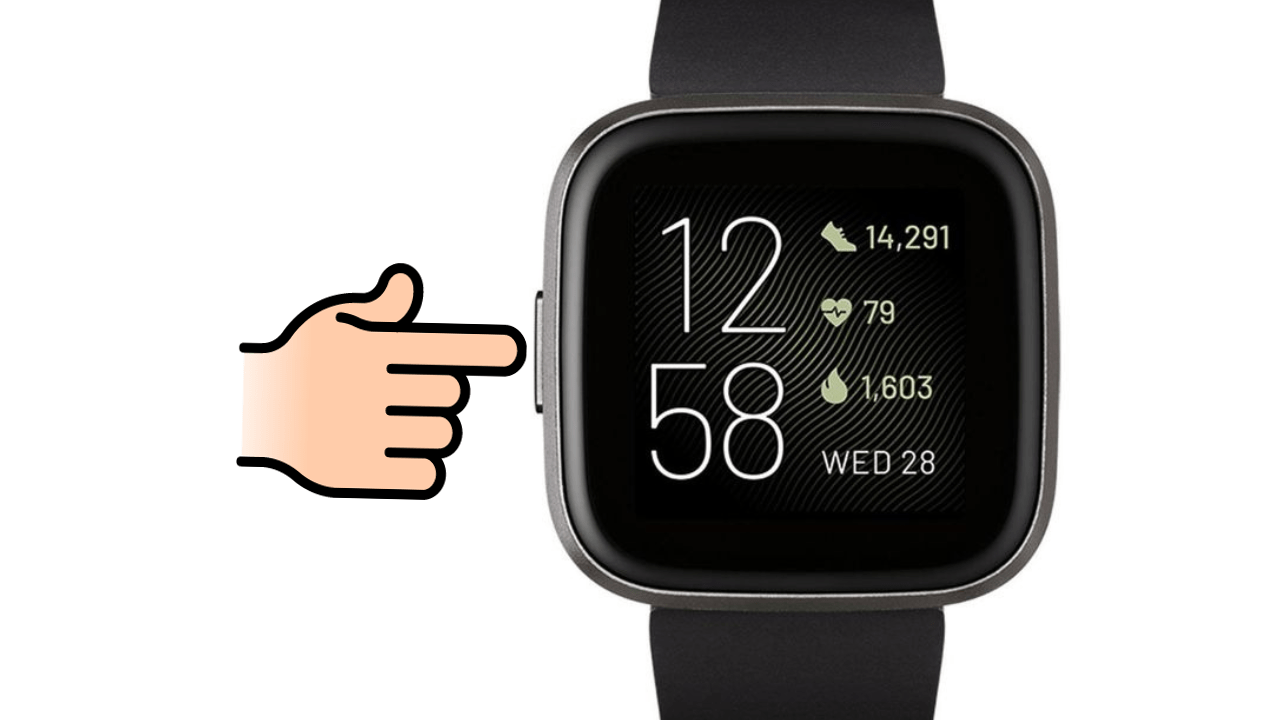
- Continue holding until the Fitbit logo appears.
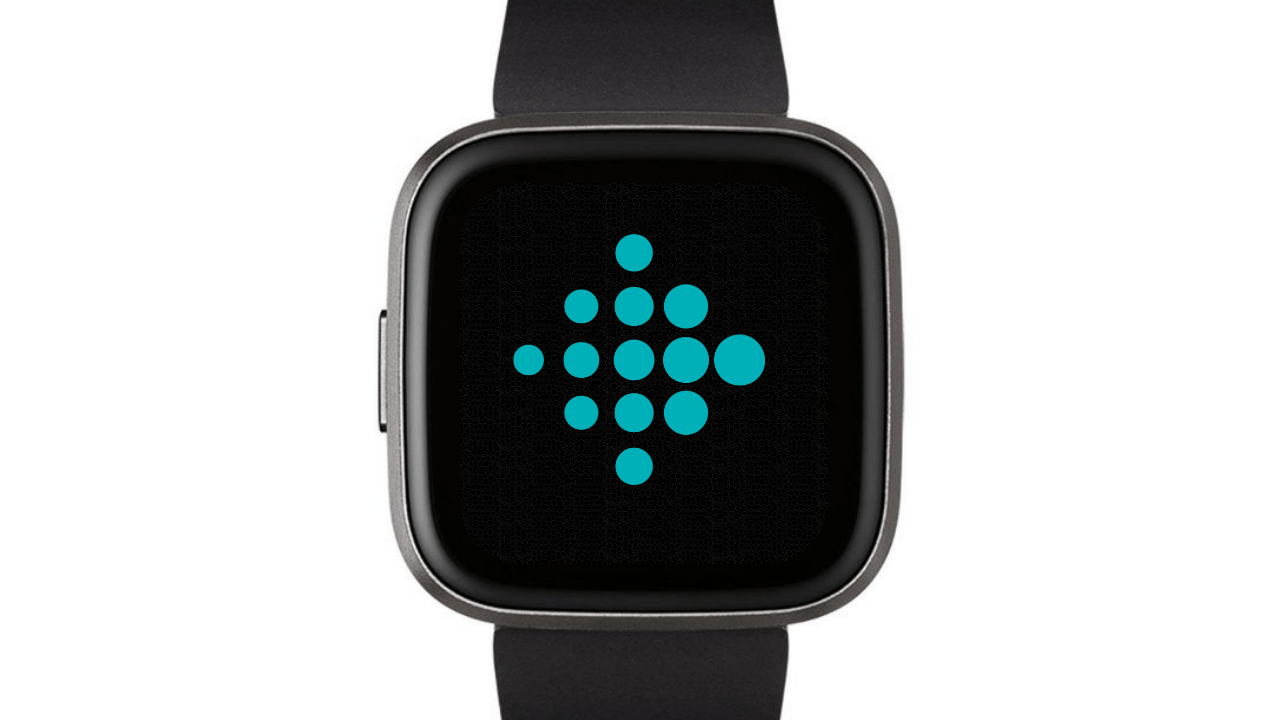
- Wait for the Fitbit to reset and turn on again.
You Might Also Like:
How To Change Time on Fitbit Versa 2
How To Turn Off Fitbit Versa 2
How to Factory Restart Fitbit Versa 2:
If your Fitbit Versa 2 is not functioning at all, a factory restart may be necessary. Keep in mind that this will erase all data and custom settings, so proceed with caution: The following of how to restart Fitbit Verse 2 on your watch:
Reset Fitbit Versa 2 Via Touch Screen:
- Open the Fitbit by holding the back button.
- Navigate to Settings > About > Factory Reset.
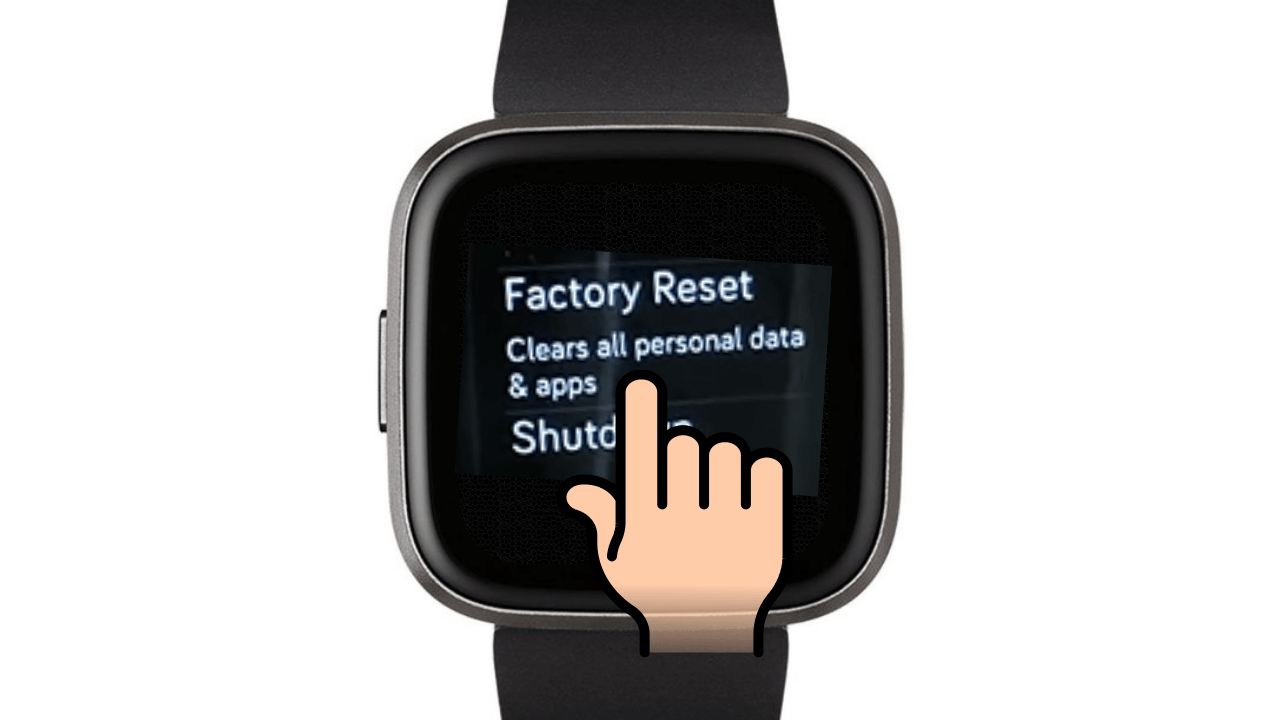
- Confirm the action and wait for the reset to complete.
Reset Fitbit Versa 2 Without Touch Screen:
- Hold the side button for eight seconds until the screen shuts down.
- Do not release even if prompted for a PIN or stopwatch.
- The Fitbit Versa 2 should restart automatically with its settings reset.
How To Restart Fitbit Versa 2 (Steps To Follow)
If you’re experiencing issues with your Fitbit Versa 2 or simply want to give it a fresh start, restarting the device can often resolve minor glitches and improve performance. Restarting is a straightforward process that can be completed in just a few steps. Here’s a simple guide on how to restart your Fitbit Versa 2:
How To Restart Fitbit Versa 2 Using Settings Menu:
- From the Home screen, swipe left to access Settings.
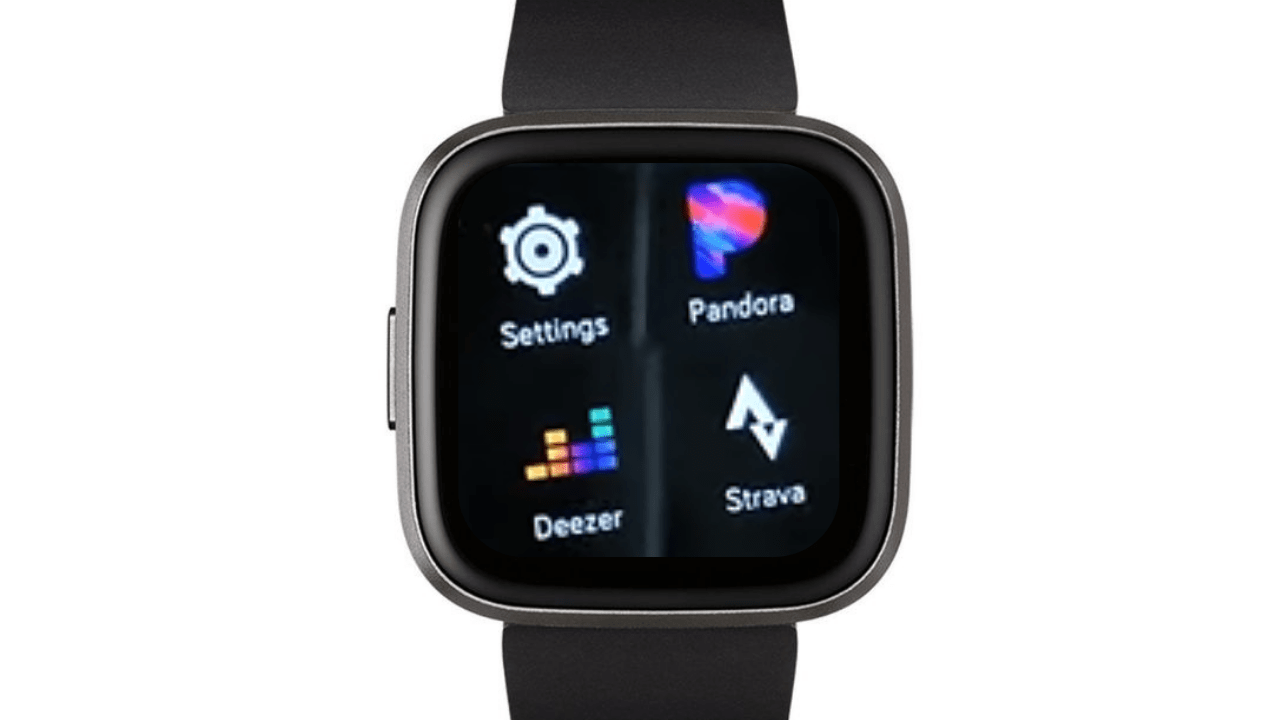
- Tap to open the Settings page.
- Scroll to the About tab and select Shutdown.
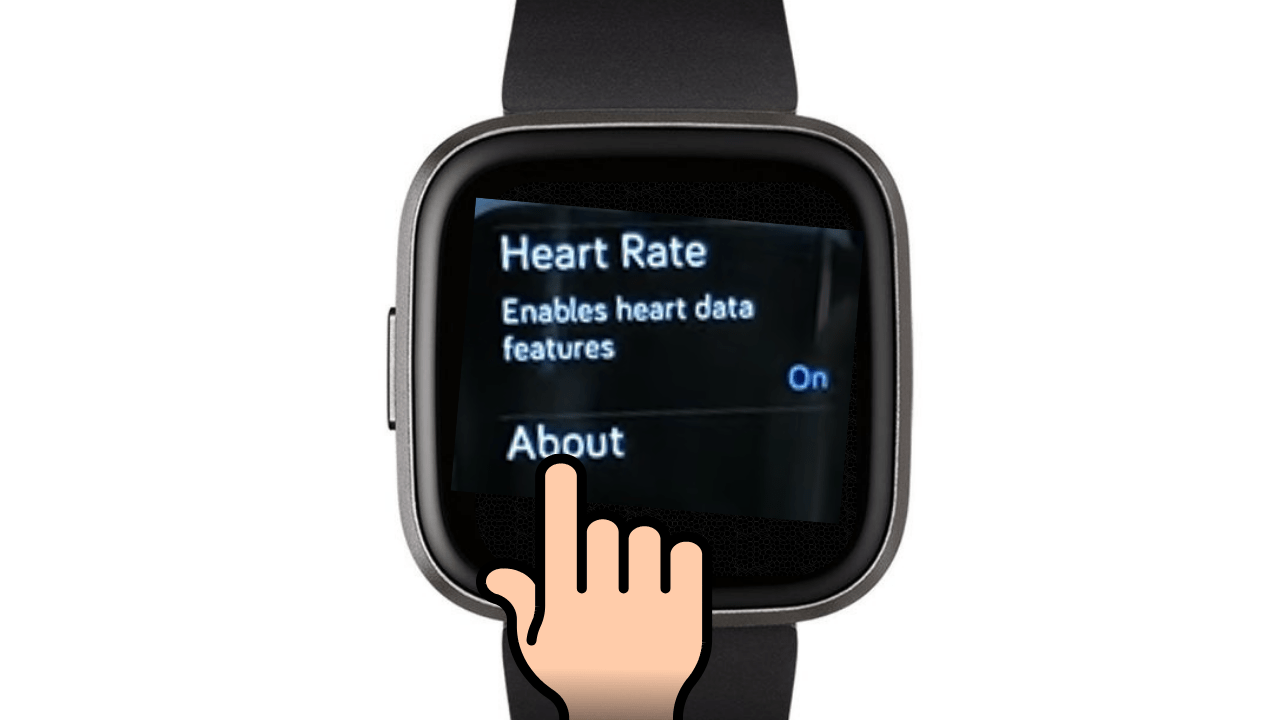
- Confirm by tapping Yes.
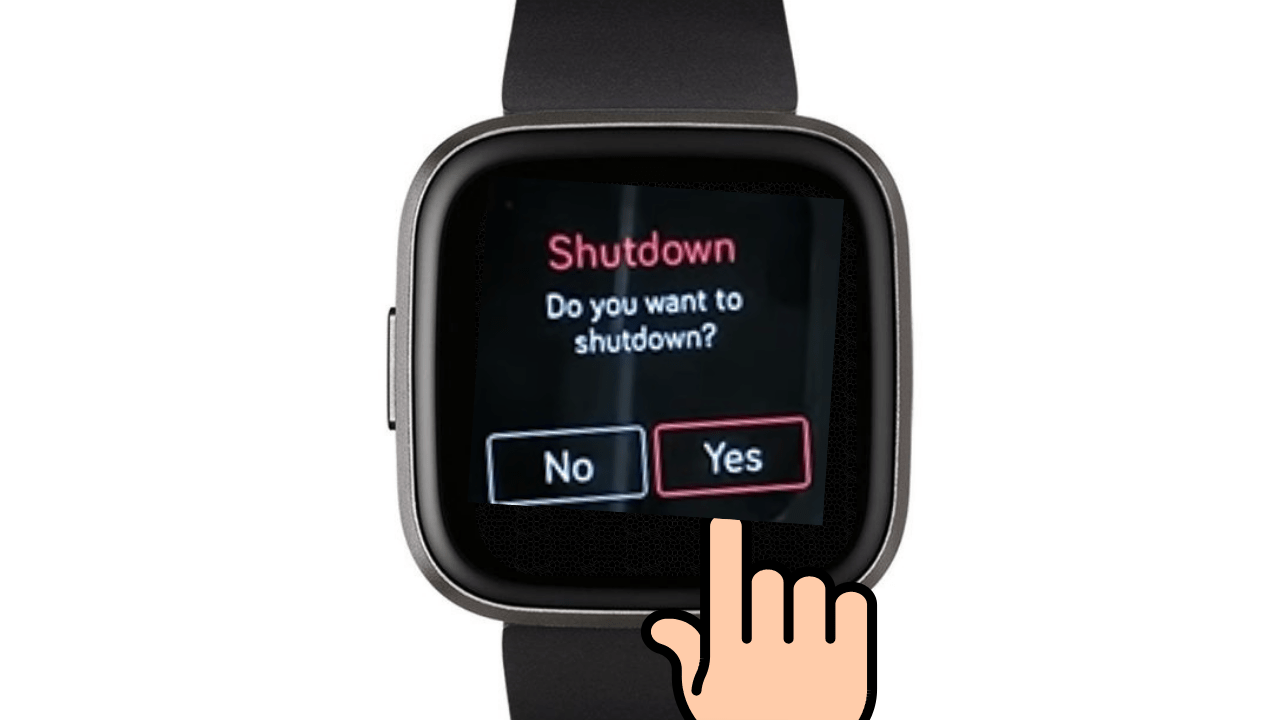
- To turn the device back on, hold the back button for a few seconds.
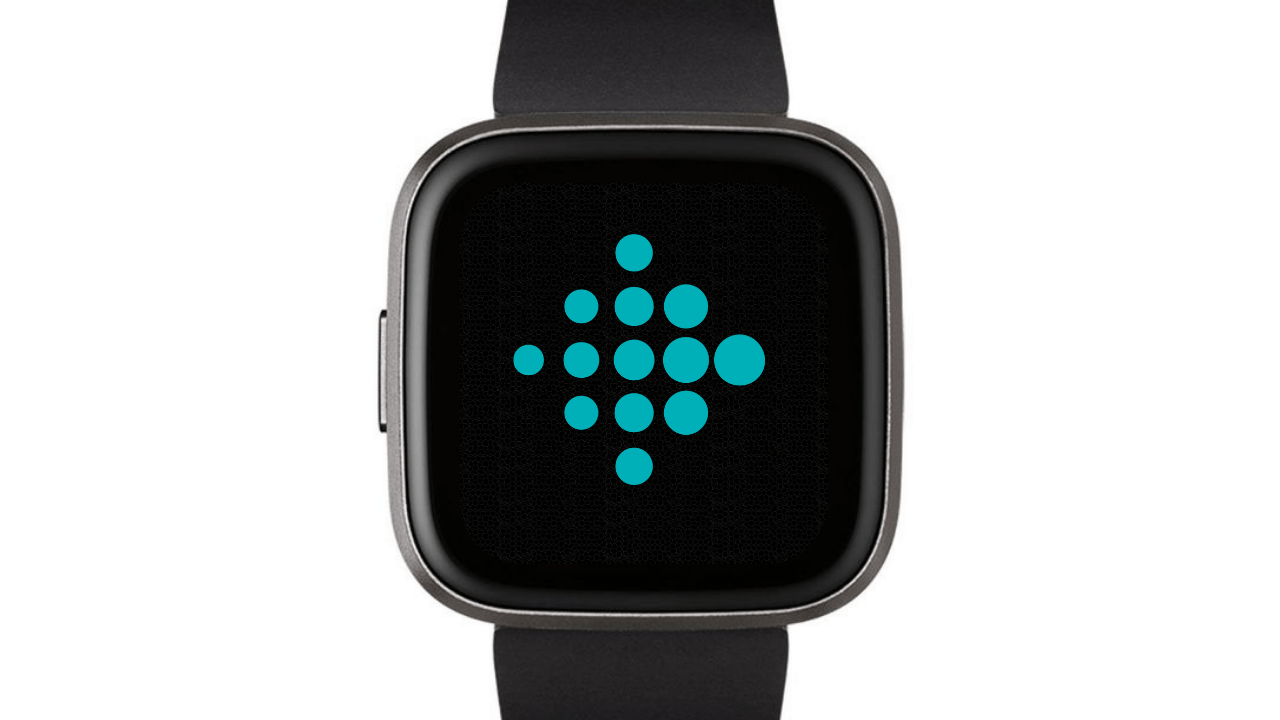
How To Restart Fitbit Versa 2 Using Side Button:
- Hold the bottom right button and the back button simultaneously for several seconds.
- Release the buttons when the Fitbit logo appears.
- Wait for the device to vibrate, indicating a successful reboot.
How To Restart Fitbit Versa 2 Factory Reset
The Fitbit Versa 2 should automatically restart with factory settings. Performing a factory reset erases all data on your Fitbit Versa 2, including your preferences and stored information. This step is typically taken when troubleshooting severe issues or preparing the device for a new user. To perform a factory reset on your Fitbit Versa 2, follow these steps on how to restart Fitbit Versa 2 factory reset:
Using the Touchscreen:
1 Open the Fitbit by holding the back button until the device turns on.
2 Navigate to the Settings menu.
3 Scroll down and select “About.”
4 Choose “Factory Reset” and confirm the action.
5 Wait for the device to complete the reset.
How To Restart Fitbit Versa 2 From Phone
The Fitbit Versa 2 can only be restarted using its physical buttons. Unfortunately, you cannot restart it directly from your phone. To restart the Fitbit Versa 2, follow these steps:
- Press and hold the left button (the single button on the left side of the device).
- Keep holding the button until you see the Fitbit logo on the screen.
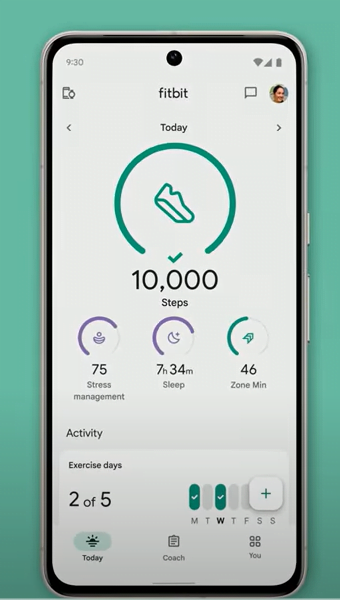
Once the logo appears, release the button, and the device will restart. This process can help resolve minor issues or improve performance. If you’re experiencing difficulties with your Fitbit Versa 2, restarting it using the physical buttons is the recommended method.
How To Restart Fitbit Versa 2 Without Side Button
If the standard side button restart isn’t working for your Fitbit Versa 2, try this alternative method. Here’s a step-by-step guide on How to Restart Fitbit Versa 2 Without Side Buttons:
- Start by swiping left on the watch face to access the settings menu.
- Within the settings menu, scroll down to reach the bottom of the list.
- Look for the “About Us” option and tap on it to access additional settings.
- Once in the “About Us” section, scroll down again until you find the shutdown option.
- Click on the shutdown option to initiate the shutdown process.
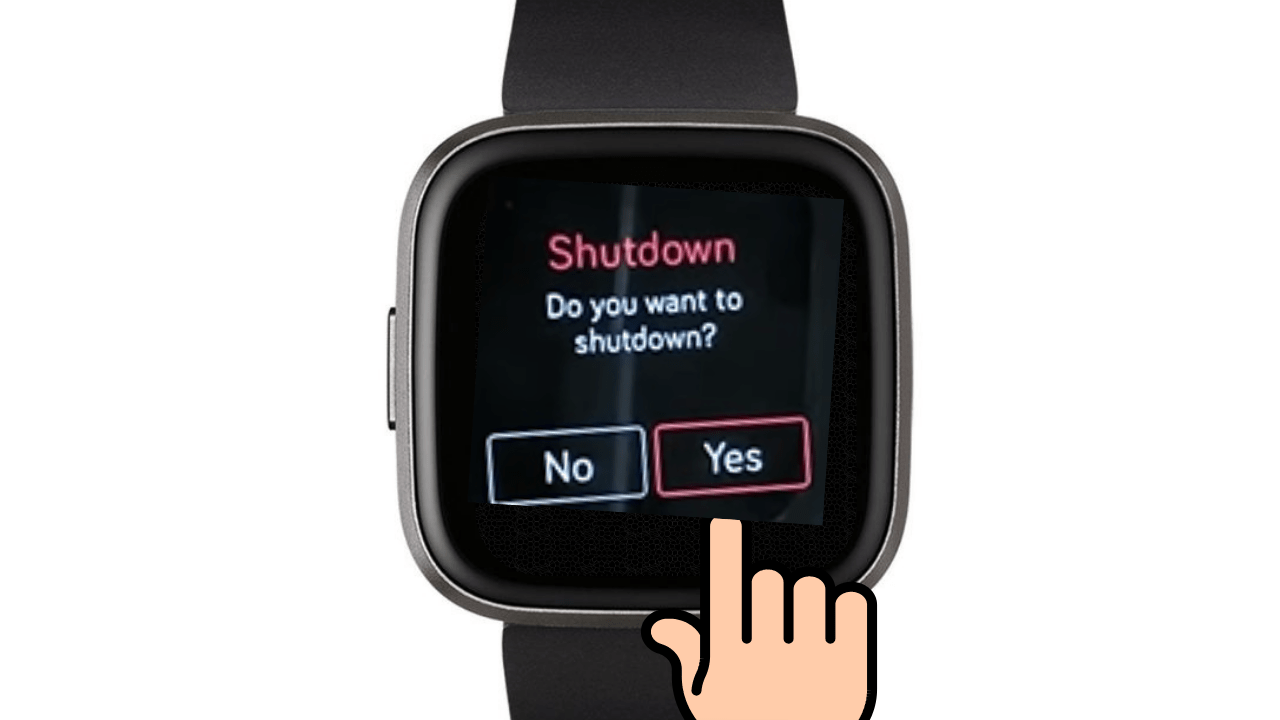
- Wait patiently for the watch to complete the shutdown.
- Once the watch has completely shut down, locate the side button.
- Press and hold the side button for a duration of 10 seconds to power on the watch again.
- Release the side button after 10 seconds, and the watch should start up.
By following these steps, you can effectively restart your Fitbit Versa 2 without relying on the side buttons.
Conclusion
If your Fitbit Versa 2 becomes unresponsive or hangs, a quick restart can help resolve the issue without losing any data. Simply press and hold the power button, ensuring the device has sufficient battery, and if it’s charging, remove it from the charging base before restarting. Remember to have the PIN code and unlock pattern/password on hand, as they will be required when the device powers back on.
FAQs
Is it possible to restart the Fitbit Versa 2 without the PIN request?
Yes, you can restart the Fitbit Versa 2 without the PIN request by following the steps you mentioned:
- Press the side button of your Fitbit Versa 2 and hold it for 8 seconds until the screen turns off.
- Do not release the button even if the PIN request or stopwatch appears.
The Fitbit Versa 2 will automatically turn on again, and you will see the Fitbit logo for a few seconds as the device starts up.
This method allows you to perform a restart without being required to enter a PIN or interact with the stopwatch prompt. It’s useful for troubleshooting or when the device is unresponsive.
How Do I Restart My Fitbit Device?
Backup Your Fitbit Data:
Before performing a factory reset, ensure your data is backed up:
- Sync your data to your account through the Fitbit app.
- Export your recent data from the Fitbit website.
Resetting the Time or Changing Display Formats:
To reset the time or change the display format, use the Fitbit app:
- Open the app, navigate to the “Today” tab, and access App Settings.
- Adjust the time zone or clock display time as needed.
Pairing Fitbit Versa 2 with a New Smartphone:
After a factory reset, pair your Fitbit with a new smartphone
- Download the Fitbit app.
- Log in or create a new account.
- Enable Bluetooth and follow the app’s setup instructions.
What to Do When Resetting Doesn’t Work:
If resetting doesn’t resolve your issues, contact Fitbit customer service for assistance through live chat, Twitter (@fitbitsupport), or by calling (877) 623-4997.
Pros and Cons of Resetting:
You may understand how to restart Fitbit Versa 2, but you should understand between Pros and Cons when you are restarting your Fitbit Versa 2 watch.
Pros:
- It frees up RAM, enhancing responsiveness.
- Resolves minor glitches and navigation issues.
- Refreshes calculations for accurate health measurements.
- Aids in syncing with your phone.
Cons:
- Interrupts your current activity.
- Not all Fitbit watches have a straightforward reset method.
- Factory resets erase all data and custom settings.
Connect Your Fitbit Versa To A Wall Charger
There may be instances when your Fitbit Versa becomes unresponsive, failing to power on even with button presses. In such cases, ensure that your device is adequately charged by connecting it to a USB port using the provided charging cable. If you prefer charging from a wall outlet using a UL-certified charging cable, follow these steps:
Press and hold the bottom and back buttons simultaneously until the Fitbit logo appears.
Continue holding these buttons until you observe the Fitbit logo or any indication that the device is powered on. Should your Fitbit not charge, investigate potential issues with the charging port pins or cable. Check for damages on the pins of both the charging port and cable. If problems persist, consider using an alternative charging cable, provided you have a spare one. Troubleshooting the charging process ensures that your Fitbit Versa functions optimally.