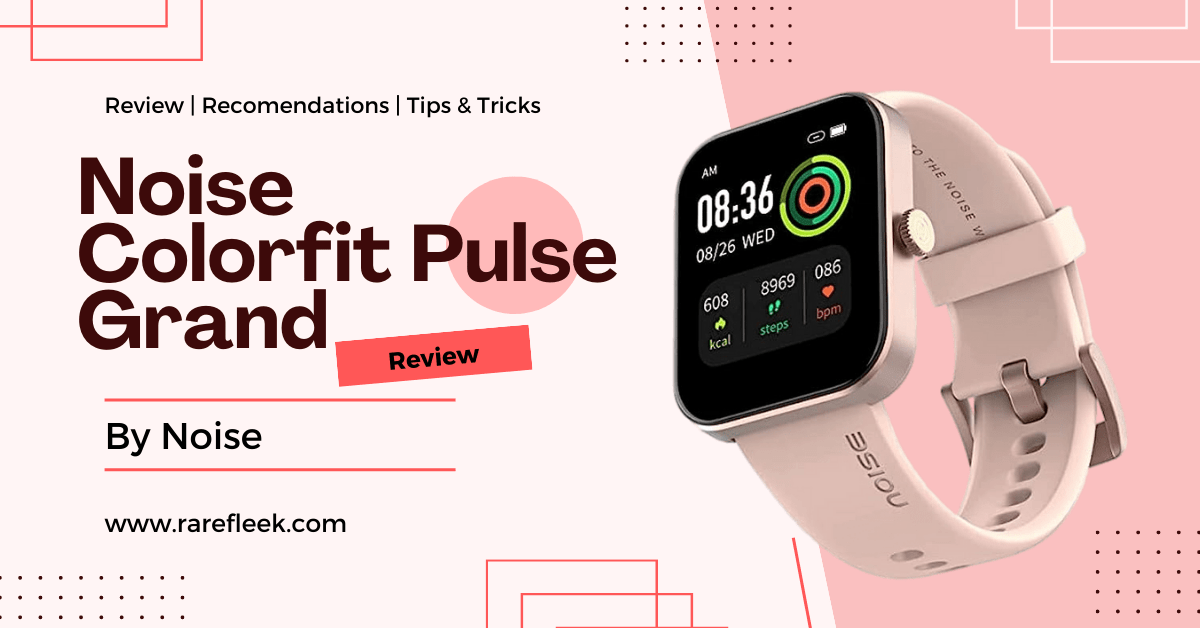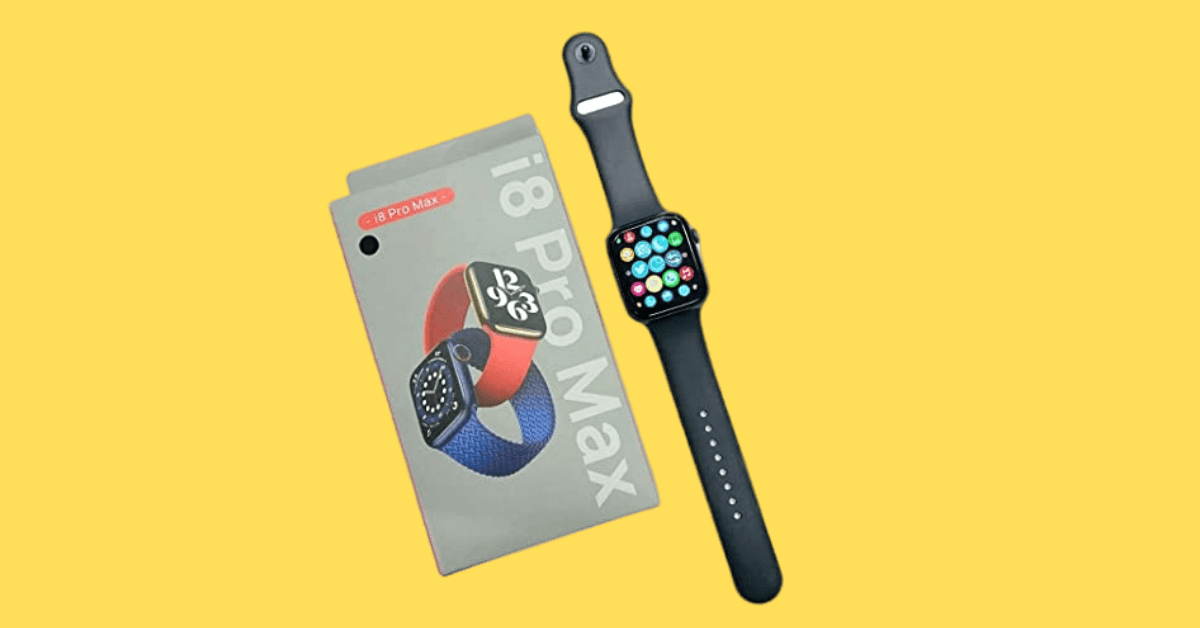Last Updated on March 8, 2023 by Kian
It’s time to get organized! In this blog post, we’ll teach you the right way of how to connect apple watch to iPhone and unpair your Apple Watch from your iPhone. By following these simple steps, you’ll be able to keep everything in check and never lose track of your watch again. So let’s get started!
How to Pair Apple Watch with iPhone
It can be frustrating when your iPhone and Apple Watch don’t always connect seamlessly. That’s why it’s important to know the steps involved in pairing them up. To do so, follow these steps:
- First, make sure your watch is fully charged and turned on.
- Next, Put your Apple Watch on your wrist and adjust the straps so it fits closely but comfortably on your wrist.

- Now, turn on your apple watch by pressing and holding the side buttons until the apple logo appears.
- You’ll need to bring your iPhone near your Apple Watch, wait for the Apple Watch pairing screen to appear, then tap Continue.
Or,
Simply open the Apple Watch app on your iPhone, Then, tap Pair New Watch in your iPhone’s Apple Watch app.
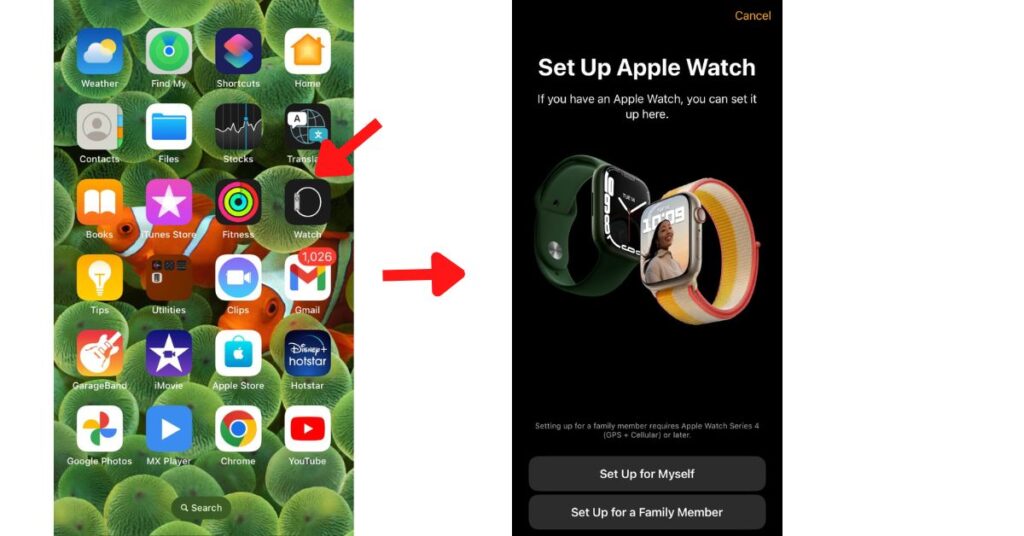
- A viewfinder pop-up. Put on your watch and hold it up to the viewfinder.
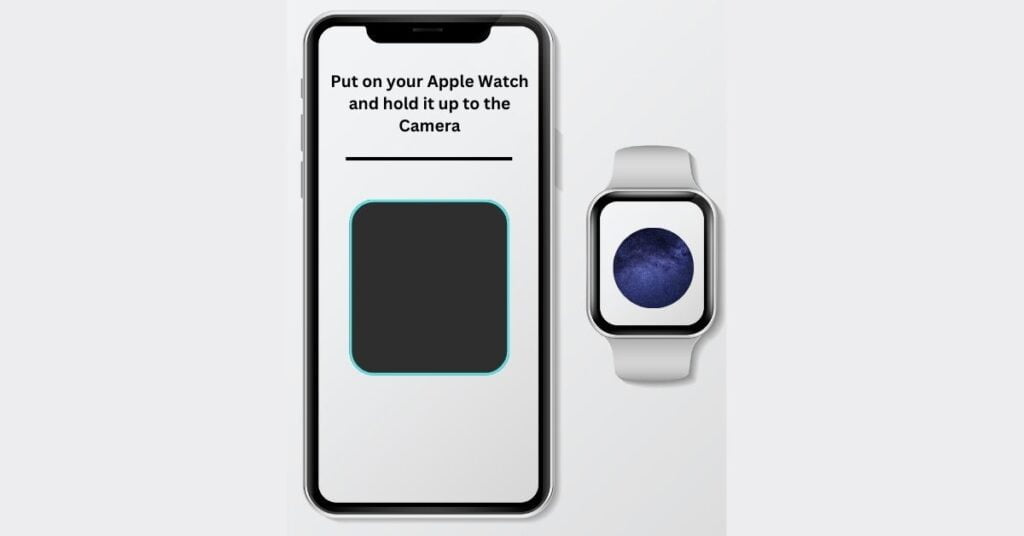
- After a movement, the two devices will be paired.
After pairing is complete, you can use all of the features on your watch. Keep in mind that if your watch needs to be reset, you will need to do this through the Apple Watch app.
How to unpair Apple Watch from iPhone
Whether you’re looking to charge your watch or just need to unpair it from your iPhone, connecting and disconnecting your watch is easy. Follow these simple steps to get the job done:
1. Open the Apple Watch app on your iPhone.
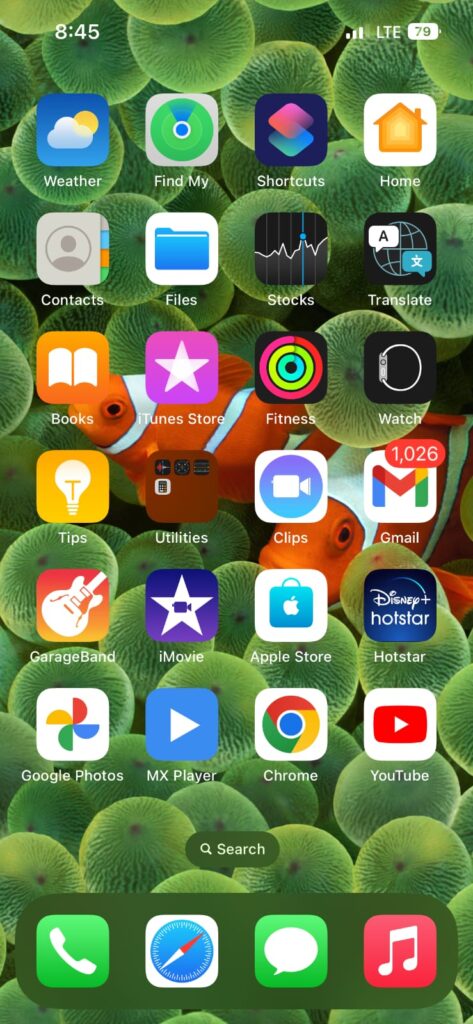
2. Tap the My Watch tab in the bottom left corner of the screen.
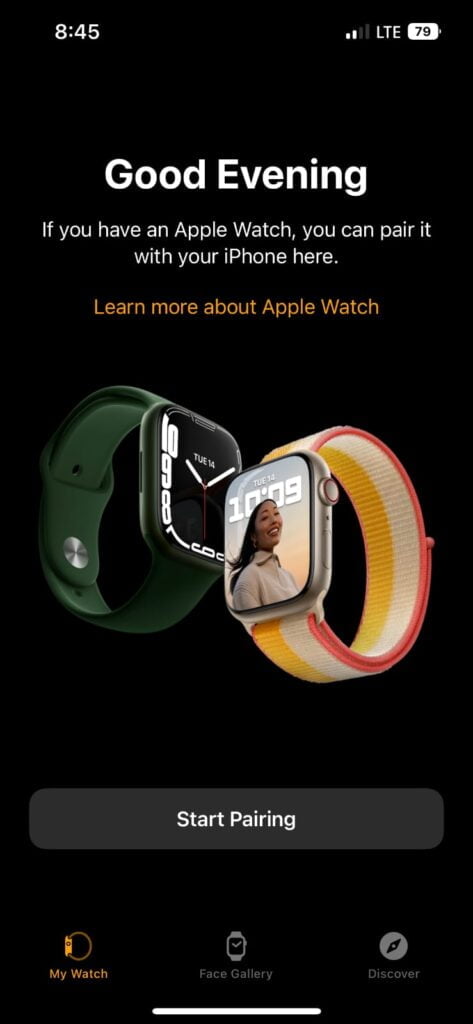
3. Find and select your Apple Watch to unpair it from your device.
4. Select the apple watch you want to unpair by tapping on the information icon(ℹ️)
5. Now select “Unpair Apple Watch”. Finish it by entering the apple ID passwords.
6. Now you have successfully unpaired your apple watch.
How to Pair Old Apple Watch with A New iPhone
It’s always a good idea to upgrade your iPhone, but in terms to pair your old apple watch with a new iPhone, there are two different conditions for pairing it:
- If you have your old iPhone
- If you don’t have your old iPhone
Let’s get into these steps one by one:
If you have your old iPhone
Use the following steps to back up your apple watch before pairing it with a new one.
1) Update your old iPhone:
To update your old iPhone, go to Settings > General > Software Update and click on the Update button. This will download and install the latest updates, including compatibility updates for the Apple Watch.
2) Check your Health and Activity settings:
Next, go to Settings > Your Name > Health and make sure that both Activity Tracking and Heart Rate monitoring is turned on.
3) Back up your old iPhone:
Once you’ve updated your old iPhone, make sure to back up your data using iTunes or iCloud. This includes everything from photos to messages to apps – everything!
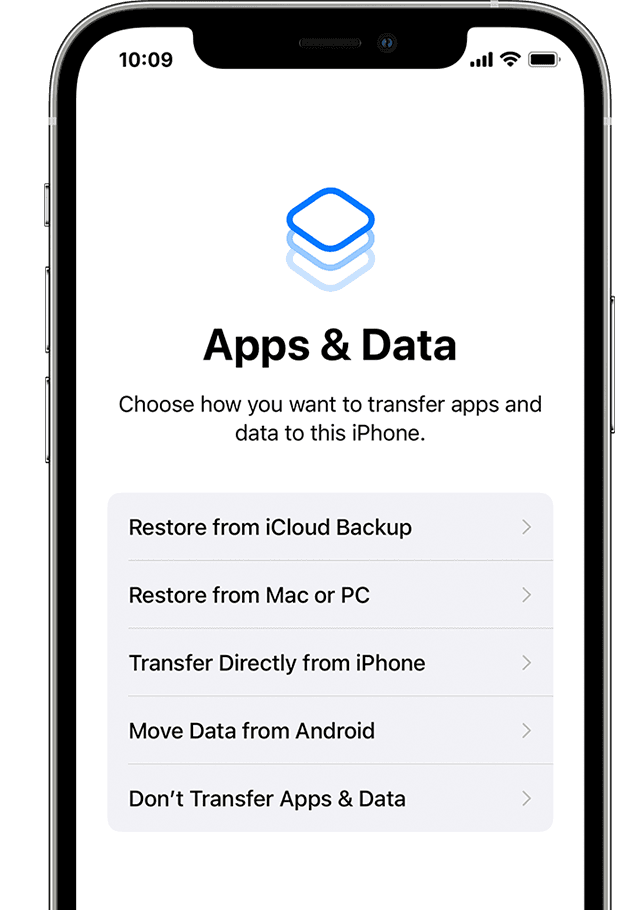
4) Set up your new iPhone:
If you have an iCloud or iTunes backup, choose that option to restore your data from your old device to your new one. It is important that your iPhone and Apple Watch are up to date in order to access your backup.
5) Pair your Old Apple Watch with A New iPhone:
Now open the apple watch app on your new iPhone and follow the steps mentioned below:
- Next, Tap the My Watch tab in the bottom left corner of the screen.
- A viewfinder pop-up. To use it, put on your watch and hold it up to the viewfinder.
- The two devices will be paired after a movement.
If you don’t have your old iPhone
If you don’t have your old iPhone, the best way to pair it with a new iPhone is to unpair your Apple Watch from your old iPhone and Erase it! Following these simple steps will make the transition as seamless as possible. For example, to erase your apple watch, go to Settings > General > Reset > then Reset all the content and Settings.
Now, open the apple watch app on your new iPhone, and Then, tap Pair New Watch, a viewfinder will pop up, place and hold your apple watch in front of it. After scanning, it will take a few moments to pair the watch with iPhone.
Note: Make sure you have a backup of your watch data, as you may be lost your all watch data here.
If you have multiple Apple Watches or iPhones set up as previously paired devices with your iCloud account, you’ll need to follow these instructions for each one. After unpairing your watch, make sure to download the Apple Watch app on your new iPhone and sign in if necessary. Finally, be sure to check out our blog for more helpful tips and tricks on using Apple products!
Some Trouble Shooting Tips on How To Connect Apple Watch to iPhone
1. Get your iPhone closer to your Apple Watch
There may be a chance your phone is slightly away from approx Bluetooth range. Bringing both devices closer may fix this.
2. Ensure that both devices have the same settings
Make sure that your phone’s Bluetooth and wifi are on. Double-check if these settings are done properly.
3. Sometimes it can help to turn your devices off and on again.
This is the easiest way to fix any issue occurring in electronic devices and you may also hear this so many times. So, trying to turn on-off your devices may help you a lot.
4. It’s time to reset your Apple Watch
In case the above process doesn’t work, then you should reset your apple watch. However, you should always make a backup of your Apple Watch, may it wipe your all data.
5. You need to unpair your iPhone and Apple Watch, then pair them again
To do this, you can follow the above steps I mention in this article section; How to Pair Apple Watch with iPhone and How to unpair Apple Watch from iPhone.
Frequently Asked Questions
Why is my apple watch not connecting to my phone?
This can be a common issue that is caused by several factors, including poor cell signal, weak Wi-Fi connection, or incorrect settings on your Apple Watch. To troubleshoot the problem, try these steps:
1. Check to see if you have good cell phone reception. This can be done by checking your mobile phone’s screen and seeing whether there are any bars showing (3G/4G). If there are not many bars visible, then you may need to move closer to a stronger network tower.
2. Make sure that the wi-fi connection is strong enough for your apple watch and iPhone. Try switching between different channels and locations in order to find a better one for both devices.
3 Delete all of your app data from the watch (on iPhone), then re-download them again from the App Store. Once this has been completed make sure that all apps sync properly with iCloud.
My apple watch is not connecting to my iphone?
If you are experiencing issues connecting your Apple Watch to your iPhone, there are a few things that you can do. First, make sure that both devices are on the same network and have updated their firmware. If these steps do not resolve the issue, try resetting both devices. Afterward, connect your Apple Watch to your iPhone using Bluetooth and follow the instructions provided on screen.
Should I unpair my old Apple Watch before pairing a new one?
Yes, you’ll need to unpair your old one from your iPhone. But before unpairing your old Apple Watch, you should make sure that it is no longer connected to any devices. After that, follow these steps to pair a new one:
1. Open the watch app on your iPhone or iPad and select “My Watches.”
2. Select the watch you wish to pair and press “Pair New Watch.”
3. Enter your passcode if prompted and finish pairing by pressing the “Next” button.
Conclusion
Apple Watch is a great wearable device, but it can be a pain to connect and unpair it from your iPhone. In this blog, we have outlined the steps necessary to know How To Connect Apple Watch to iPhone. Make sure to read through the guide carefully to avoid any complications!