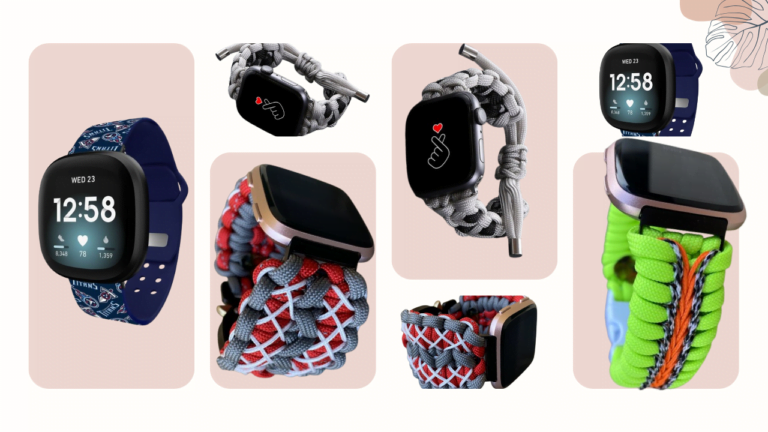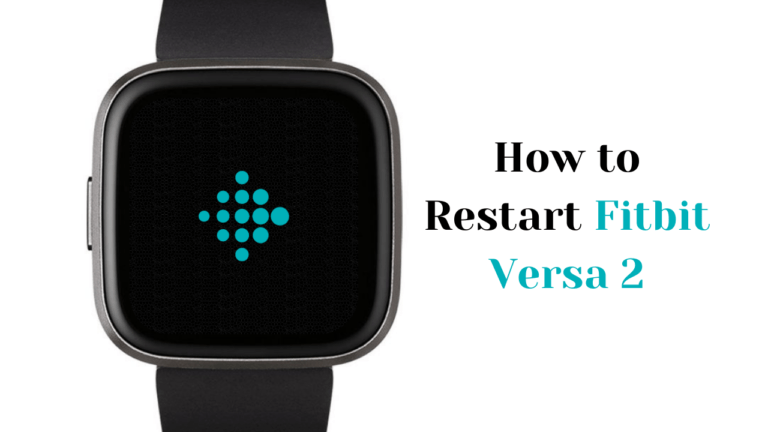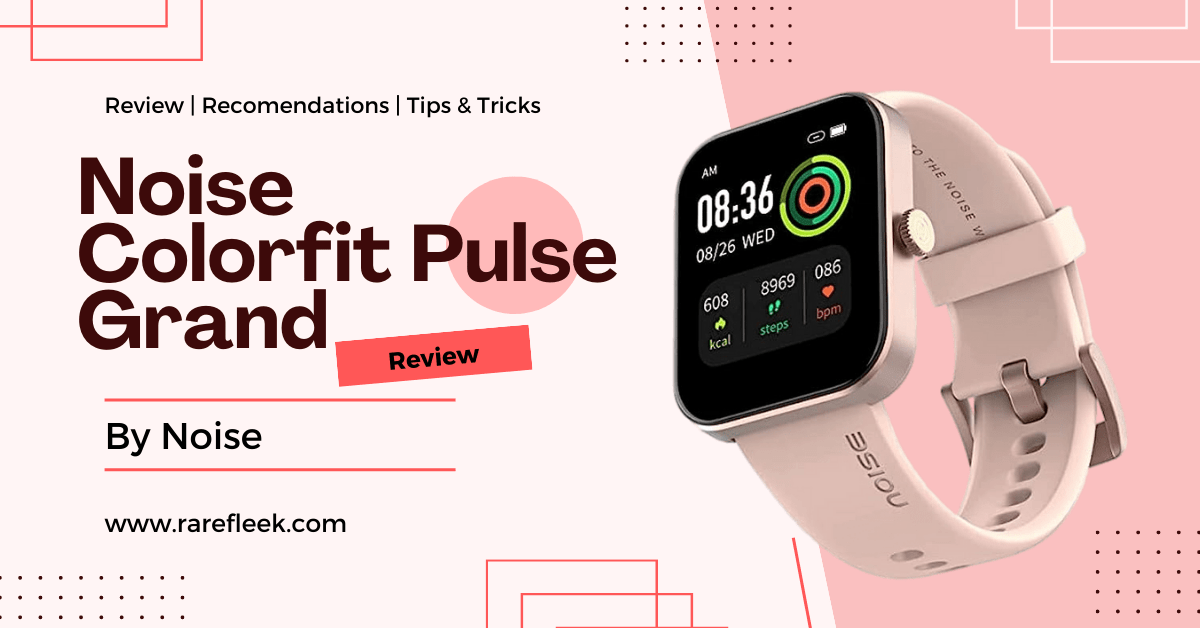Last Updated on November 9, 2023 by Kian
Fitbit devices have become extremely popular as wearable fitness trackers, enabling users to keep tabs on their exercise, sleep, and general well-being. What is DND Mode on Fitbit? Fitbit’s “Do Not Disturb” (DND) option allows users to silence messages and alarms at particular times, providing a convenient way to manage interruptions. This feature is available on various Fitbit gadgets, including the Charge 5, Luxe, Inspire 2, and Inspire 3. With DND mode activated, users can focus on their activities without being disturbed by notifications, ensuring uninterrupted workout sessions, restful sleep, or moments of tranquility. Whether you’re aiming for an undisturbed workout or seeking uninterrupted sleep, Fitbit’s DND mode offers a valuable solution.
What is DND Mode on Fitbit?
The Do Not Disturb (DND) mode on Fitbit devices is a feature that allows users to temporarily mute notifications, alerts, goal celebrations, and reminders. When DND mode is enabled, it prevents the device from displaying or notifying the user about incoming calls, text messages, app notifications, and other alerts. This feature is designed to provide users with uninterrupted periods of focus, relaxation, or quiet time.
By activating DND mode, users can control the level of interruption they experience from their Fitbit device during specific periods, such as meetings, workouts, or sleeping hours. It can be handy when you want to avoid distractions or maintain privacy.
When DND mode is active, the device typically displays a visual indicator, such as an illuminated DND icon in the quick settings menu or device screen. This allows users to quickly identify whether the mode is turned on or off at a glance.
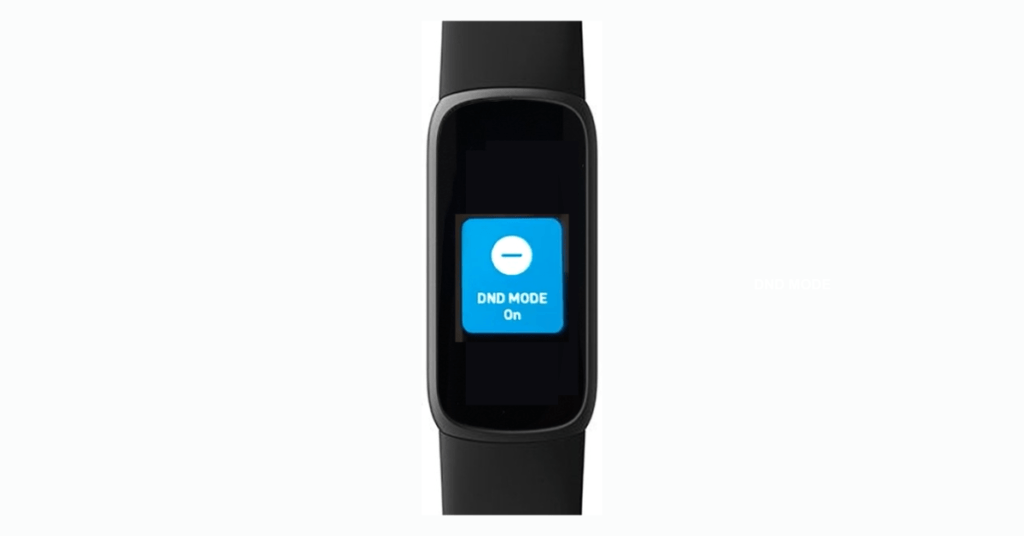
What Does DND Mean on Fitbit
On Fitbit devices, DND stands for “Do Not Disturb.” It refers to a mode or feature that allows users to temporarily silence or mute notifications, alerts, goal celebrations, and reminders on their Fitbit device. When DND mode is enabled, the device suppresses incoming notifications, preventing them from being displayed or generating any audible or vibrating alerts. This helps users avoid interruptions and maintain focus, privacy, or relaxation during specific periods. The DND mode on Fitbit allows users to customize their device’s behavior and control the level of interruption they experience from their device.
How DND mode on Fitbit works?
The Do Not Disturb (DND) mode on Fitbit works by muting notifications, alerts, goal celebrations, and reminders on the device. When DND mode is enabled, the Fitbit device suppresses incoming notifications and prevents them from being displayed or generating any audible or vibrating alerts. This helps users avoid interruptions and maintain focus or peace during specific periods.
Here’s how DND mode typically works on Fitbit devices:
- Activation: Users can activate DND mode through the device settings or quick settings menu. The exact method may vary depending on the Fitbit model.
- Notifications and Alerts: Once DND mode is enabled, incoming notifications, such as calls, text messages, app notifications, and other alerts, are muted. The device does not display these notifications or provide any audible or vibrating alerts.
- Goal Celebrations and Reminders: DND mode also suppresses goal celebrations and reminders. This means that when a user reaches a fitness goal, completes a step target, or receives a reminder, the Fitbit device will not provide any visual or auditory signals to indicate these events.
- Visual Indicator: To indicate that DND mode is active, Fitbit devices typically display a visual indicator. This may be an illuminated DND icon in the quick settings menu or device screen. The visual indicator allows users to quickly identify whether the DND mode is turned on or off.
- Compatibility with Sleep Mode: In some Fitbit devices, DND mode may be incompatible with sleep mode. This means that users cannot activate both DND mode and sleep mode simultaneously. They will need to choose between muting notifications during waking hours or utilizing sleep-tracking features during sleep.
It’s important to keep in mind that different Fitbit models may have somewhat varying DND mode capabilities. For further information on how to activate and utilize DND mode on a specific device, users should see the user manual for that device or the Fitbit website.
By utilizing DND mode, Fitbit users can customize their device’s behavior to minimize interruptions and maintain focus, privacy, or relaxation as desired.
Incase You Missed It:
How Does Fitbit Calculate Calories Burned
Fitbit Heart Rate Not Working?
What is DND Mode on Fitbit Luxe
DND mode on the Fitbit Luxe is a feature that allows users to mute notifications, alerts, goal celebrations, and reminders on their devices. When DND mode is enabled on the Fitbit Luxe, it prevents the device from displaying or notifying the user about incoming calls, text messages, app notifications, and other alerts.
To enable DND mode on the Fitbit Luxe, you can follow these steps:
- Swipe down from the clock face on your Fitbit Luxe.
- This will bring up the Quick Settings menu.
- Tap on the DND Mode option to activate it.
- Once DND mode is enabled, notifications and alerts will be muted, providing you with a quieter and less distracting experience.
To disable DND mode on the Fitbit Luxe, follow the same steps and tap on the DND Mode option again to turn it off.
By using the DND mode on the Fitbit Luxe, you can control the level of interruption from notifications and alerts, allowing you to focus, relax, or have uninterrupted moments when needed.
What is DND Mode on Fitbit Charge 5?
DND mode on the Fitbit Charge 5 is a feature that allows users to silence notifications, alerts, goal celebrations, and reminders on their devices. When DND mode is enabled, it prevents the Fitbit Charge 5 from displaying or notifying the user about incoming calls, text messages, app notifications, and other alerts.
To activate DND mode on the Fitbit Charge 5, follow these steps:
- Swipe down from the clock face on your Fitbit Charge 5.
- This will bring up the Quick Settings menu.
- Look for the DND Mode option and tap on it to activate DND mode.
- Once DND mode is enabled, notifications, alerts, goal celebrations, and reminders will be muted, providing you with a quieter and less disruptive experience.
To disable DND mode on the Fitbit Charge 5, repeat the same steps and tap on the DND Mode option again to turn it off.
Using DND mode on the Fitbit Charge 5 allows you to control the level of interruption from notifications and alerts, enabling you to focus, relax, or enjoy uninterrupted periods as desired.
What is DND on Fitbit Inspire 2
DND mode on the Fitbit Inspire 2 is a feature that allows users to mute notifications, alerts, goal celebrations, and reminders on their devices. When DND mode is enabled, it prevents the Fitbit Inspire 2 from displaying or notifying the user about incoming calls, text messages, app notifications, and other alerts.
To activate DND mode on the Fitbit Inspire 2, follow these steps:
- Press and hold the side button on your Fitbit Inspire 2 to wake the tracker.
- Swipe left on the screen to access the quick settings screen.
- Look for the DND icon and tap on it to enable DND mode.
- Once DND mode is enabled, notifications, alerts, goal celebrations, and reminders will be muted, providing you with a quieter and less intrusive experience.
To disable DND mode on the Fitbit Inspire 2, repeat the same steps and tap on the DND icon again to turn it off.
By using DND mode on the Fitbit Inspire 2, you can control the level of interruption from notifications and alerts, allowing you to focus, relax, or have uninterrupted periods when needed.
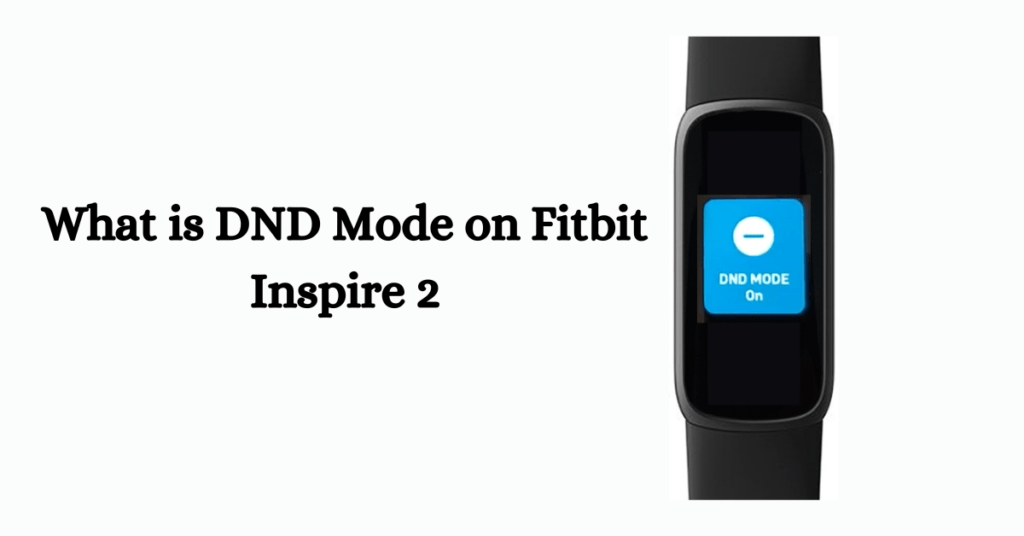
What is DND Mode on Fitbit Inspire 3
DND mode on the Fitbit Inspire 3 is a feature that allows users to mute notifications, alerts, goal celebrations, and reminders on their devices. When DND mode is enabled, it prevents the Fitbit Inspire 3 from displaying or notifying the user about incoming calls, text messages, app notifications, and other alerts.
To activate DND mode on the Fitbit Inspire 3, follow these steps:
- Press and hold the side button on your Fitbit Inspire 3 to wake the tracker.
- Swipe left on the screen to access the quick settings screen.
- Look for the DND icon and tap on it to enable DND mode.
- Once DND mode is enabled, notifications, alerts, goal celebrations, and reminders will be muted, providing you with a quieter and less disruptive experience.
To disable DND mode on the Fitbit Inspire 3, repeat the same steps and tap on the DND icon again to turn it off.
By using DND mode on the Fitbit Inspire 3, you can control the level of interruption from notifications and alerts, allowing you to focus, relax, or enjoy uninterrupted periods as desired.
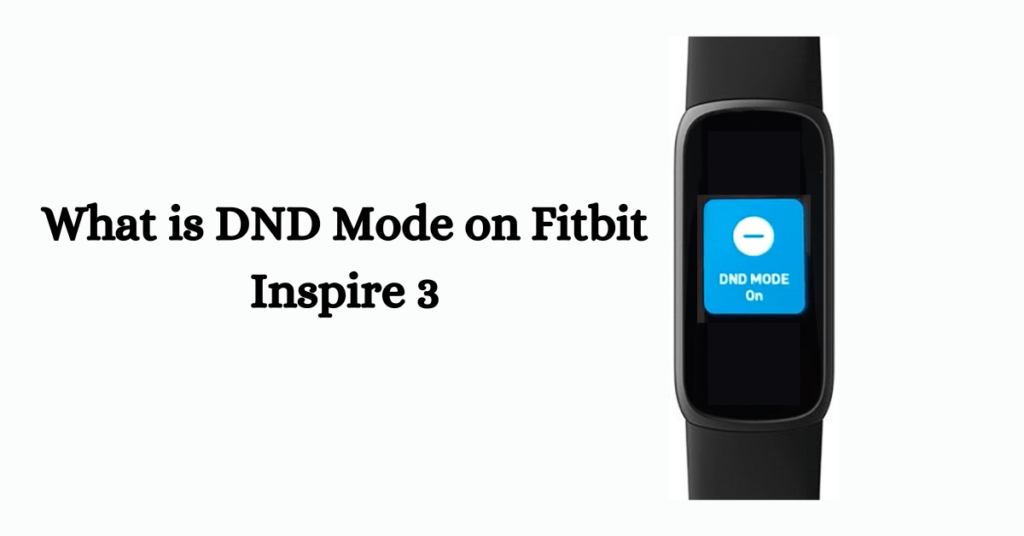
How to Enable/Disable DND Mode on Different Fitbit Devices
Model: Versa 2
To enable Do Not Disturb (DND) mode on the Versa 2, follow these steps:
- Press the side button to wake the screen.
- Swipe down from the top of the screen.
- Select the Quick Settings icon.
- Tap the DND icon to turn on DND mode.
To disable DND mode, follow the same steps and tap the DND icon again.
Model: Versa 3
To enable DND mode on the Versa 3, do the following:
- Wake the screen.
- Swipe right from the clock face.
- Tap the Do Not Disturb icon in the quick settings menu.
To turn off DND mode, repeat the steps and tap the Do Not Disturb icon again.
Model: Sense
To activate DND mode on the Sense, follow these instructions:
- Swipe right from the clock screen.
- Tap the Do Not Disturb icon in the quick settings menu.
To disable DND mode, repeat the steps and tap the Do Not Disturb icon again.
Model: Charge 3 / Charge 4 / Inspire 2
To enable DND mode on these models, follow these steps:
- Press and hold the side button to wake the tracker.
- Swipe left to access the quick settings screen.
- Tap the DND icon to activate DND mode.
To turn off DND mode, repeat the steps and tap the DND icon again.
Model: Charge 5
To turn on DND mode on the Charge 5, follow these steps:
- Swipe down from the clock face to access quick settings.
- Tap the DND Mode option to enable it.
To disable DND mode, repeat the steps and tap the DND Mode option again.
Model: Luxe
To activate DND mode on the Luxe, follow these instructions:
- Swipe down from the clock face to access the QS menu.
- Tap DND Mode to enable it.
To disable DND mode, repeat the steps and tap DND Mode again.
Model: Ionic
To enable DND mode on the Ionic, follow these steps:
- Swipe down from the top of the screen to open the notifications bar.
- Swipe down again to open the control center.
- Select the Quick Settings icon.
- Tap the DND tile to activate DND mode.
To disable DND mode, repeat the steps and tap the DND tile again.
Model: Inspire HR
To activate DND mode on Inspire HR, you have two options:
- Enable the Do Not Disturb option on your Android or iOS device.
- OR
- Press and hold the side button to open quick settings.
- Tap the Notifications icon to turn them off.
To disable DND mode, repeat the steps or disable the Do Not Disturb option on your mobile device.
What is the difference between sleep mode and Do Not Disturb on Fitbit?
Sleep mode and Do Not Disturb (DND) are two different features on Fitbit devices, serving distinct purposes. Here’s a breakdown of the differences between the two:
Sleep Mode:
Sleep mode on Fitbit devices is designed to track and analyze your sleep patterns. When sleep mode is enabled, your Fitbit device monitors your sleep duration, and sleep stages (such as light, deep, and REM sleep), and provides insights into your sleep quality.
Key features of Sleep Mode:
- Sleep tracking: Fitbit devices with sleep tracking capabilities record data on your sleep duration, stages, and patterns.
- Silent alarms: You can set silent alarms on your Fitbit device, which use vibrations to wake you up without disturbing others.
- Sleep insights: Fitbit provides personalized sleep insights and recommendations to help improve your sleep quality over time.
Do Not Disturb (DND) Mode:
DND mode on Fitbit devices allows you to temporarily mute notifications, alerts, goal celebrations, and reminders. When DND mode is enabled, your Fitbit device will not display or notify you about incoming calls, text messages, app notifications, and other alerts.
Key features of DND Mode:
- Muted notifications: DND mode silences incoming notifications, preventing them from displaying or generating audible or vibrating alerts.
- Focus and relaxation: DND mode helps you maintain focus, relaxation, or uninterrupted periods by minimizing distractions from your Fitbit device.
It’s worth noting that DND mode and sleep mode may have certain limitations or incompatibilities depending on the specific Fitbit model. In some cases, you may need to choose between activating DND mode or enabling sleep-tracking features, as these modes cannot be used simultaneously.
In summary, sleep mode focuses on monitoring and analyzing your sleep patterns, while DND mode aims to minimize interruptions and distractions from notifications during waking hours.
How do I turn off the Do Not Disturb on my Fitbit?
To turn off Do Not Disturb (DND) mode on your Fitbit device, follow these general steps:
- Wake up your Fitbit device by pressing the appropriate button or tapping the screen, depending on the model.
- Navigate to the device’s settings menu. The exact method may vary based on your Fitbit model.
- Look for the DND option or icon in the settings menu. It is usually represented by a chat bubble or a circle with a minus sign inside it.
- Tap on the DND option to toggle it off and disable DND mode.
- Verify that DND mode is turned off by checking if notifications, alerts, and goal celebrations are now functioning as usual on your Fitbit device.
It’s important to note that the steps to turn off DND mode may vary slightly depending on your specific Fitbit device model. Consult your device’s user manual or the official Fitbit support material for detailed instructions specific to your Fitbit model if you’re having difficulties finding the DND option or turning it off.
Is sleep mode better than DND?
Whether sleep mode or Do Not Disturb (DND) mode is better depends on your specific needs and preferences. Here are some factors to consider when comparing the two:
1. Purpose:
- Sleep Mode: Sleep mode is specifically designed for monitoring and tracking your sleep patterns. It provides insights into your sleep duration, stages, and quality, allowing you to improve your sleep habits and overall well-being.
- DND Mode: DND mode aims to minimize interruptions and distractions during waking hours. It mutes notifications and alerts, helping you focus, relax, or have uninterrupted periods when you don’t want to be disturbed.
2. Timing:
- Sleep Mode: Sleep mode is typically used during designated sleep hours. It focuses on optimizing your sleep-tracking experience and may activate automatically based on your sleep schedule.
- DND Mode: DND mode is used during waking hours when you want to limit interruptions. It can be manually activated and deactivated as needed throughout the day.
3. Functionality:
- Sleep Mode: Sleep mode offers sleep tracking features, including monitoring sleep stages, detecting sleep disruptions, and providing sleep insights.
- DND Mode: DND mode primarily focuses on muting notifications, alerts, and other distractions from your device. It does not offer specific sleep-related features.
4. Compatibility:
- Sleep Mode: Sleep mode is compatible with sleep tracking features, such as monitoring heart rate, and sleep stages, and providing sleep scores. However, it may limit certain functionalities like displaying notifications or sending alerts during sleep tracking.
- DND Mode: DND mode may not have any compatibility limitations and can be used alongside other device functionalities.
In summary, sleep mode and DND mode serve different purposes. Sleep mode prioritizes sleep tracking and provides insights into your sleep patterns, while DND mode focuses on minimizing interruptions during waking hours. The choice between the two depends on your goals and preferences. If tracking and improving your sleep is a priority, sleep mode is beneficial. On the other hand, if you want to limit distractions and interruptions during the day, DND mode is more suitable.
How to turn off DND mode on Fitbit Luxe
To turn off the Do Not Disturb (DND) mode on your Fitbit Luxe, follow these steps:
- Wake up your Fitbit Luxe by pressing the button or tapping the screen.
- Swipe down from the clock face to access the quick settings menu.
- Look for the DND Mode option in the quick settings menu. It is represented by an icon similar to a chat bubble with a circle and a minus sign inside it.
- Tap on the DND Mode option to toggle it off and disable DND mode.
- Verify that DND mode is turned off by checking if notifications, alerts, and goal celebrations are functioning as usual on your Fitbit Luxe.
If you’re having trouble finding or turning off the DND Mode option on your Fitbit Luxe, refer to the device’s user manual or consult Fitbit’s official support documentation for detailed instructions specific to your Fitbit Luxe model.
How to turn off DND on Fitbit Charge 4
To turn off Do Not Disturb (DND) mode on your Fitbit Charge 4, you can follow these steps:
- Wake up your Fitbit Charge 4 by pressing the button or tapping the screen.
- Swipe left on the screen to access the quick settings menu.
- Look for the DND icon in the quick settings menu. It is represented by a chat bubble with a circle and a minus sign inside it.
- Tap on the DND icon to toggle it off and disable DND mode.
- Verify that DND mode is turned off by checking if notifications, alerts, and goal celebrations are functioning as usual on your Fitbit Charge 4.
If you’re having trouble finding or turning off the DND mode on your Fitbit Charge 4, consult the device’s user manual or refer to Fitbit’s official support documentation for precise instructions tailored to your Fitbit model.
Conclusion
The Do Not Disturb (DND) mode on Fitbit devices, such as the Charge 5, Luxe, Inspire 2, and Inspire 3, provides users with the ability to temporarily mute notifications, goal celebrations, and reminders. This feature helps promote uninterrupted focus, relaxation, or moments of peace. However, it’s important to note that DND mode is incompatible with sleep mode on these devices. By understanding and utilizing the DND mode effectively, Fitbit users can customize their device’s behavior to suit their needs and strike a balance between staying connected and maintaining personal boundaries.