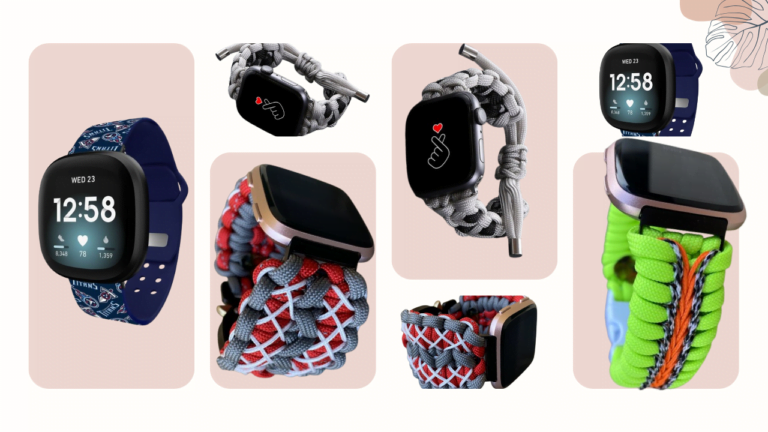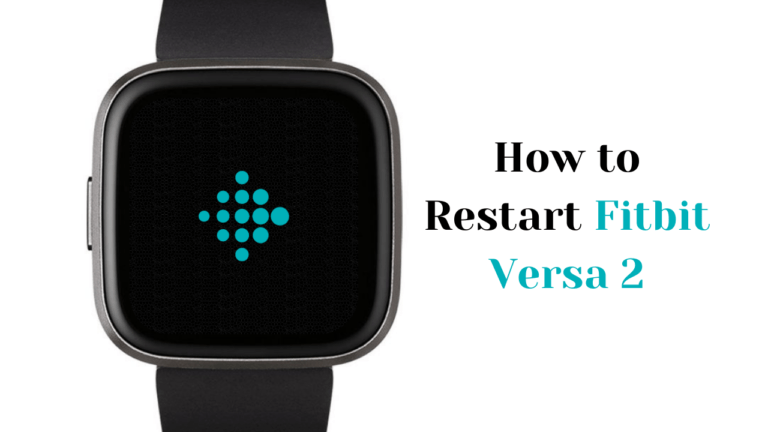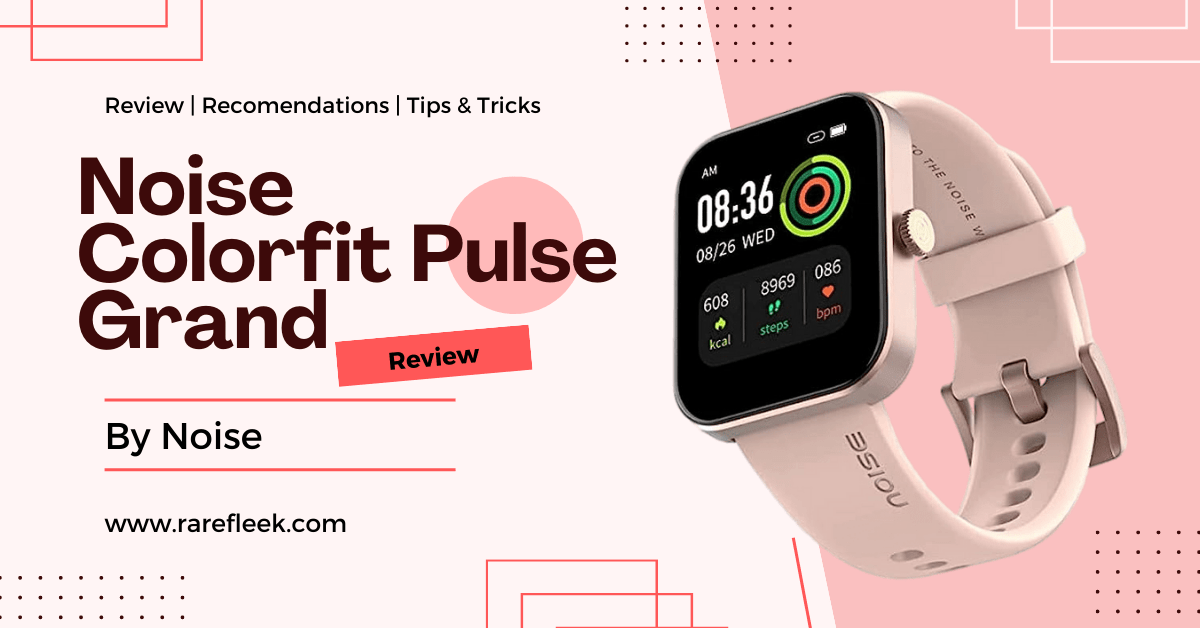Last Updated on November 9, 2023 by Kian
If you own a Fitbit Charge 3, you know how important it is to keep it functioning correctly. However, even the most reliable devices can experience issues from time to time. One effective way to troubleshoot and fix these issues is resetting your Fitbit Charge 3. Whether your device is frozen, not syncing, or experiencing other issues, resetting it can often help to get it back up and running smoothly. In this article, we’ll provide you with a step-by-step guide on how to reset Fitbit Charge 3, as well as tips for maintaining and troubleshooting the device to prevent future problems.
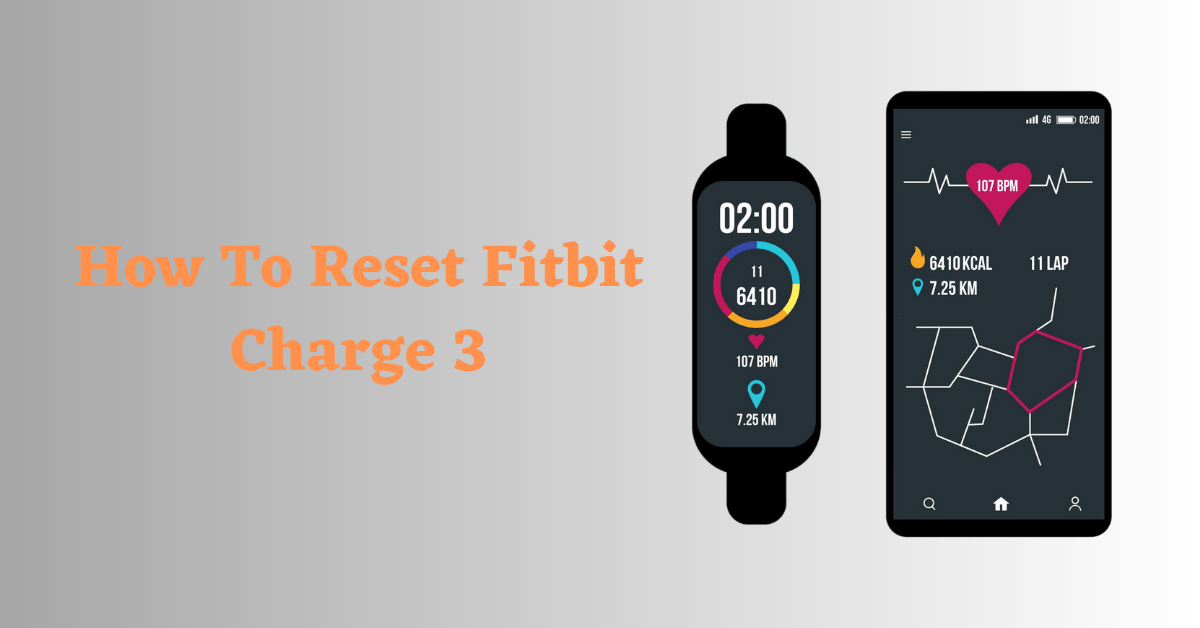
How To Reset Fitbit Charge 3 In 4 Easy Steps
How to reset Fitbit Charge 3 is a straightforward process that you can do in just a few steps. Here’s how to do it:
- Plug your Fitbit Charge 3 into its charger.
- Press and hold the button on your Charge 3 for about 8 seconds until the Smiley🙂 appears on the screen.
- Release the button, then press and hold it again for another 2 seconds until the device vibrates.
- Release the button again.
After performing a soft reset on your Fitbit Charge 3, the device will restart, but only the data from the current day will be erased. This means that you won’t lose any of your historical data or progress toward your fitness goals. However, any unsynced data that was not saved to your Fitbit account will be lost.
Once the reset is complete, you’ll need to set up your Charge 3 again using the Fitbit app on your smartphone or tablet. This will ensure that your device is synced with the latest information and that you can continue to track your fitness and health data effectively.
It’s worth noting that resetting your Charge 3 should only be done as a last resort if you’re experiencing problems with the device, such as syncing issues or freezing. If you’re experiencing these issues, you may want to try troubleshooting steps first, such as restarting your phone or updating the Fitbit app. If those steps don’t work, then resetting your Charge 3 may be necessary.
How To Factory Reset Fitbit Charge 3
Performing a factory reset on your Fitbit Charge 3 is a straightforward process that you can do in just a few steps. Here’s how:
- Ensure that your Charge 3 is turned on by pressing the Side button or connecting it to a charger.
- Swipe left on the screen until you find the “Settings” icon, then tap on it.
- Scroll down and select “About”.
- Find the option that says “Clear User Data” and tap on it.
- Finally, scroll down and tap on the checkmark to confirm that you want to perform a factory reset.
Your Fitbit Charge 3 will now erase all data and settings, returning it to its original factory state. This process may take a few minutes to complete. Once it’s finished, you’ll need to set up your Charge 3 again using the Fitbit app on your smartphone or tablet.
Also Read: How To Change Time on Fitbit Versa 2
How To Reset Fitbit Charge 3 When Screen Is Black
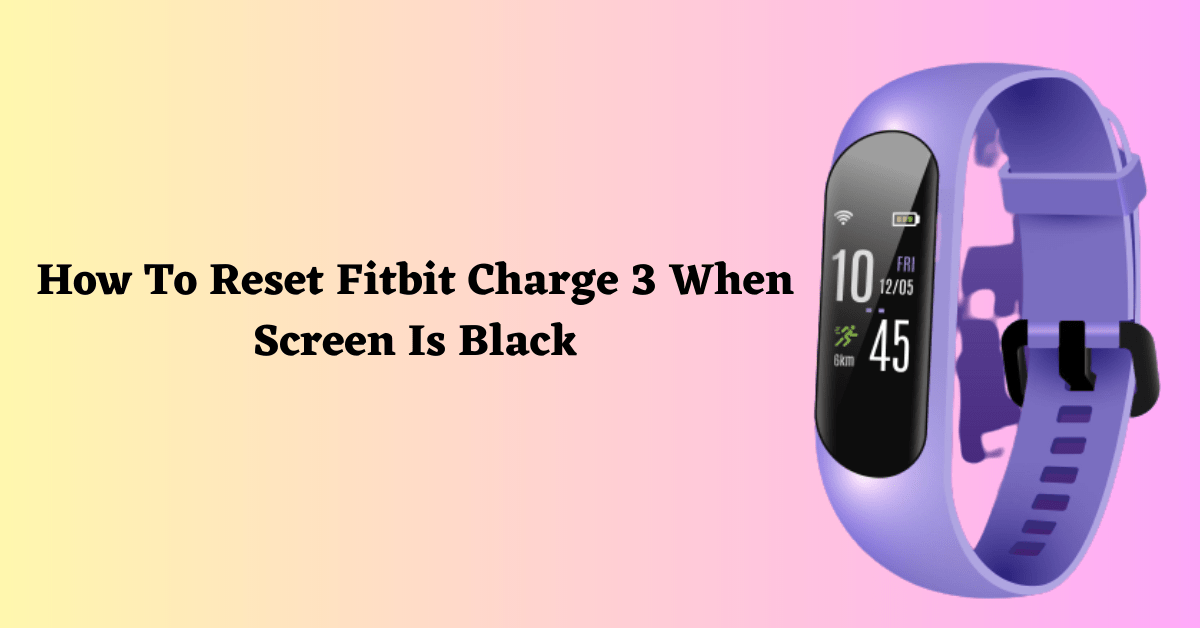
If you’re experiencing a black screen and don’t know how to reset Fitbit Charge 3, there are a couple of methods you can try to reset the device. Here are the steps to follow:
Method 1: Change the clock face
- Open the Fitbit app on your smartphone or tablet.
- Tap on the Charge 3 device icon at the top of the screen.
- Select “Clock Faces” and choose a new clock face.
- Sync your device to see if the black screen issue is resolved.
Method 2: Use the charger to reset the device
- Plug your Charge 3 into its charger.
- Press and hold the side button for 8 seconds.
- Release the button, then press it again to turn the device back on.
- Check if the screen is now working properly.
If the device starts working, you can try a soft reset or a factory reset to further troubleshoot the device. Keep in mind that a factory reset will erase all data on your Charge 3, so make sure to back up any important data before proceeding with that option.
How To Reset Fitbit Charge 3 Without Charger
Performing a reset on your Fitbit Charge 3 without a charger is a bit tricky, as the device typically needs to be connected to a power source to reset it. However, there is a method you can try to reset your device without a charger. Here are the steps to follow:
- On your Fitbit Charge 3, swipe left on the screen until you locate the “Settings” icon, then tap on it.
- Scroll down and select “About”.
- Find the option labeled “Clear User Data” and tap on it.
- Scroll down and tap on the checkmark to confirm that you want to perform a factory reset.
It’s important to keep in mind that a factory reset will erase all data on your device, so be sure to back up any important data before proceeding. Additionally, this method will not work if your device has a completely drained battery. Having a charger available to keep your device charged is always recommended to ensure that it stays functioning properly.
FAQs on How To Reset Fitbit Charge 3
How do I reset my Fitbit Charge 3 black screen?
If your Fitbit Charge 3 is showing a black screen and you need to reset it, here are the steps to follow:
- The first step is to try changing the clock face on your device, as this can sometimes remove the black screen.
To change the clock face on your Fitbit Charge 3, you can follow these steps:
- Open the Fitbit app on your smartphone or tablet.
- Tap on your Charge 3 icon in the top left corner of the screen.
- Tap on “Clock Faces”.
- Tap on “Pick a New Clock”.
- Select a new clock face that you like.
- Sync your tracker to make the changes effective.
These steps should allow you to change the clock face on your Fitbit Charge 3 to a new one that you find more appealing or useful. If the new clock face appears, then the issue is resolved.
- If changing the clock face doesn’t work, the next step is to perform a restart. To do this, connect your Fitbit Charge 3 to its charger and plug it in. Then press and hold the button on the side of the tracker until you see the smiley face icon appear. This indicates that the device is restarting.
- If the restart fixes the black screen, you can try a factory reset. To do this, follow the steps below:
- Swipe left on the screen until you find the “Settings” icon, then tap on it.
- Scroll down and select “About”.
- Find the option that says “Clear User Data” and tap on it.
- Finally, scroll down and tap on the checkmark to confirm that you want to perform a factory reset.
It’s important to keep in mind that performing a factory reset will erase all data on your device, so be sure to back up any important data before proceeding.
How do I force my Fitbit Charge 3 to reset?
To force your Fitbit Charge 3 to reset, you can follow these steps:
- Plug your Charge 3 into its charger.
- Press and hold the button on the side of the device.
- Continue holding the button down for about 8 seconds, or until the Fitbit, the logo appears on the screen.
- Release the button.
Your Fitbit Charge 3 will now reset and should be ready to use again. Please note that this process may erase any unsynced data from the device. If you want to perform a factory reset, you can follow the steps outlined in the previous answers.
How do I factory reset my Fitbit Charge 3?
To factory reset your Fitbit Charge 3, you can follow these steps:
- Swipe left on the screen until you find the “Settings” icon, then tap on it.
- Scroll down and select “About”.
- Find the option that says “Clear User Data” and tap on it.
- Finally, scroll down and tap on the checkmark to confirm that you want to perform a factory reset.
Your Fitbit Charge 3 will now be reset to its factory settings, which means that all of the data on the device will be erased. Please note that this process may take a few minutes to complete, and your device may restart a couple of times during the process. Once the reset is complete, you’ll need to set up your Charge 3 again using the Fitbit app on your smartphone or tablet.
Conclusion:
In conclusion, resetting your Fitbit Charge 3 can be a simple and effective way to resolve common issues and keep your device functioning at its best. Whether you need to reset your device to fix syncing problems or to troubleshoot other issues, following the steps outlined in this article can help you get back to track with your fitness goals in no time. Additionally, by following the tips and tricks we’ve provided, you can help prevent future issues and maintain your device for long-lasting use. By taking care of your Fitbit Charge 3 and knowing how to reset it, you can stay on top of your fitness goals and enjoy your device for years to come.