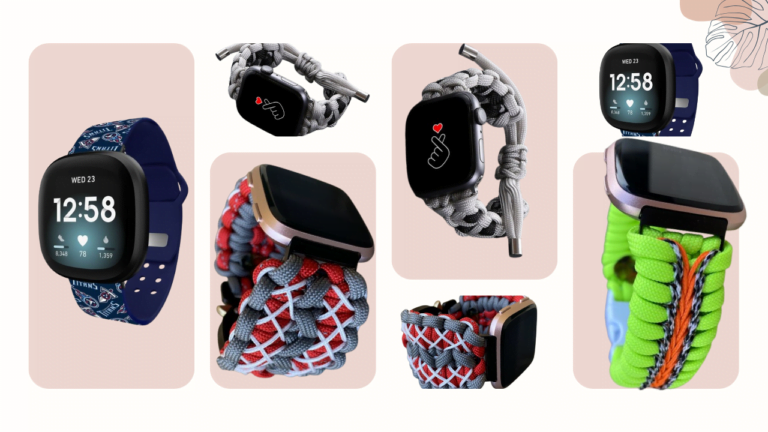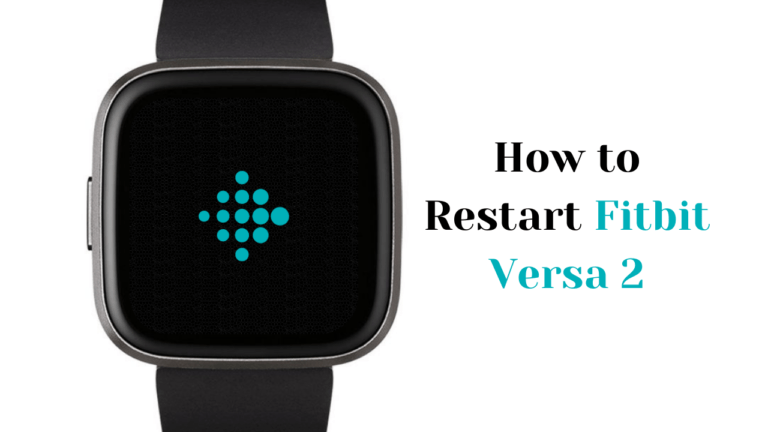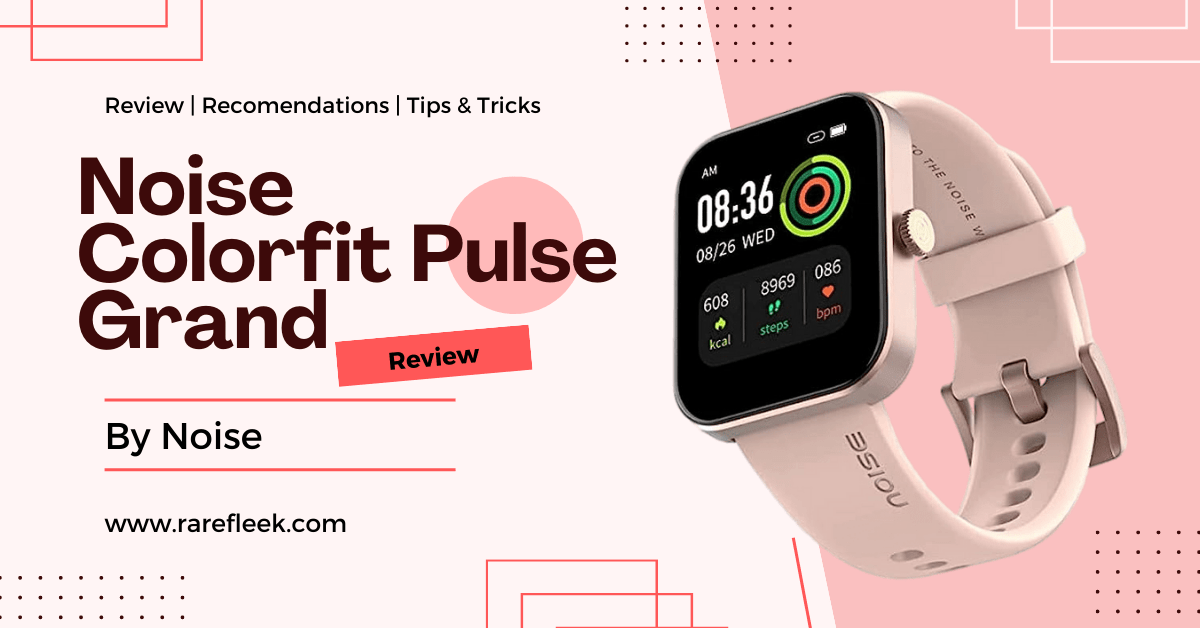Last Updated on November 9, 2023 by Kian
Are you frustrated with your Fitbit heart rate not working? Is it not accurately measuring your heart rate during workouts or throughout the day? Don’t worry, you’re not alone. Many Fitbit users experience issues with their heart rate tracking technology. In this blog, we’ll dive into the technology behind Fitbit’s heart rate tracking and the common reasons why it may not be working for you. We’ll also provide practical solutions to fix these issues such as checking how you wear your Fitbit, updating software, and improving contact between your wrist and sensors. Lastly, we’ll cover resources available to you such as contacting customer support and utilizing Fitbit’s warranty if necessary.

Understanding Fitbit’s Heart Rate Tracking Technology
Fitbit utilizes photoplethysmography (PPG) technology to track heart rates. PPG measures changes in blood volume by shining a light into the blood vessels and analyzing the reflections. When your heart beats, blood volume in your vessels changes, and the reflected light changes accordingly, allowing Fitbit to estimate your heart rate in beats per minute (BPM).
Fitbit heart rate tracking technology may vary depending on the specific model. Some Fitbit devices use LED lights that emit green or red lights to measure blood volume changes, while others may use a combination of green and red lights for more accurate readings. Fitbit also uses algorithms to filter out noise and artifacts from the raw data, such as motion or external factors, to provide a more accurate heart rate reading.
It’s important to note that Fitbit heart rate monitoring is designed for general fitness and wellness purposes and is not a substitute for professional medical devices or evaluations. If you have any specific medical concerns or conditions related to your heart health, always consult with a qualified healthcare professional.
Now that we have a basic understanding of Fitbit’s heart rate tracking technology, let’s explore some common issues and solutions when your Fitbit heart rate not working properly.
How Heart Rate Tracking Works on Fitbit Versa 2, Inspire 2, & Charge 3
Heart rate tracking on Fitbit Versa 2, Inspire 2, and Charge 3 works using the same underlying PPG technology, but there may be some differences in how it is implemented in each device.
These devices use a combination of green and red LED lights along with a photodiode to measure blood volume changes and estimate heart rate. The green LED light is used to measure the changes in blood volume due to arterial blood flow, while the red LED light is used to measure changes in blood volume due to venous blood flow. The photodiode detects the reflected light, and the data is processed by algorithms to calculate the heart rate in BPM.
It’s important to note that heart rate tracking on these devices may be affected by various factors, such as skin type, the fit of the device, and motion during activity. Fitbit recommends wearing the device snugly but comfortably on the wrist and keeping the sensors clean to ensure accurate heart rate tracking. If you experience issues with heart rate tracking on your Fitbit Versa 2, Inspire 2, or Charge 3, there are several troubleshooting steps you can try to fix it.
Reasons Why Fitbit Heart Rate Not Working
Several reasons may cause your Fitbit heart rate not working properly on devices such as Fitbit Versa 2, Inspire 2, and Charge 3. Here are some common reasons why Fitbit heart rate not working as expected:
- Poor device placement: If the device is not worn securely and in the correct position on your wrist, it may not get an accurate reading.
- Skin condition and cleanliness: Sweat, dirt, and oils on the skin can interfere with the sensors, leading to inaccurate readings.
- Fitbit heart rate tracking relies on consistent contact between the sensors and the skin, so if the device is too loose or too tight, it may impact the accuracy of heart rate readings.
- Software or firmware issues: Outdated software or incorrect settings can impact heart rate tracking. It’s important to ensure that your device is updated to the latest software version and that you have selected the appropriate settings for heart rate tracking to ensure accurate results.
Fixing Heart Rate Tracking Issues on Fitbit
Here are some potential solutions for fixing heart rate tracking issues on your Fitbit device:
- Ensure proper device placement: Make sure your Fitbit device is securely worn on your wrist in the correct position. It should be snug but not too tight or too loose, and the sensors should be in contact with your skin.
- Clean the sensors: Sweat, dirt, and oils on the skin can interfere with heart rate tracking. Clean the sensors on the back of your Fitbit device regularly with a soft, lint-free cloth to ensure they are free from debris.
- Improve skin contact: If you have dry skin, you can try moisturizing the area of your wrist where the Fitbit device is worn to improve skin contact and sensor accuracy.
- Adjust device settings: Check the heart rate tracking settings on your Fitbit device and make sure they are set correctly. Some devices have options to adjust the heart rate tracking frequency, such as “Auto” or “Every second” for more accurate readings.
- Update firmware/software: Ensure that your Fitbit device has the latest firmware or software version installed. If not, update it to the latest version, as it may contain bug fixes or improvements to heart rate tracking accuracy.
- Reset the device: If you’re still experiencing heart rate tracking issues, you can try resetting your Fitbit device to factory settings and setting it up again from scratch. This can sometimes resolve software-related issues.
- Contact Fitbit support: If none of the above solutions work, you can contact Fitbit support for further assistance. They may be able to provide additional troubleshooting steps or advice.
Remember to always follow the manufacturer’s instructions and guidelines for your specific Fitbit device, and consult their support documentation or website for further information on troubleshooting heart rate tracking issues.
Fitbit Heart Rate Not Working Versa 2: Here’s How to Fix It
If you’re experiencing issues with heart rate tracking on your Fitbit Versa 2 and it’s not working as expected, here are some potential solutions to fix it:
- Check device placement: Make sure your Fitbit Versa 2 is securely worn on your wrist and in the correct position. A loose or improper fit may result in inaccurate heart rate readings.
- Clean the sensors: Sweat, dirt, and oils on the skin can interfere with the heart rate sensors on your Fitbit. Clean the sensors and your skin thoroughly to ensure optimal contact and accurate heart rate tracking.
- Adjust wristband fit: Ensure that the wristband of your Fitbit Versa 2 is not too tight or too loose. An overly tight or loose fit may impact the accuracy of heart rate readings. Adjust the wristband accordingly to ensure a snug and comfortable fit.
- Update software: Check for any available software updates for your Fitbit Versa 2 and install them if needed. Outdated software may cause heart rate tracking issues, and updating to the latest version may help resolve them.
- Restart your Fitbit Versa 2: Sometimes a simple restart can fix heart rate tracking issues. Restart your Fitbit Versa 2 by turning it off and on again, or by performing a soft reset according to Fitbit’s instructions.
To restart your Fitbit Versa 2, follow these steps:
- Press and hold the side button for at least 10 seconds.
- Wait until you see the Fitbit logo appear on the screen.
- Release the button.
This will initiate a restart of your Fitbit Versa 2, which may help resolve heart rate tracking issues or other performance-related problems.
- Check heart rate settings: Ensure that your heart rate settings on your Fitbit Versa 2 are configured correctly. Check the heart rate tracking mode, frequency, and other relevant settings to make sure they align with your preferences and needs.
To ensure that the heart rate setting on your Fitbit Versa 2 is enabled, please follow these steps:
- Swipe left on the home screen until you find the “Settings” option, then tap on it.
- Scroll down to locate the “Heart Rate” setting.
- Check if the heart rate setting is turned on or not. If it is not enabled, toggle the switch to turn it on.
This will ensure that the heart rate tracking feature is enabled on your Fitbit Versa 2, allowing it to accurately monitor your heart rate during workouts and other activities.
- Contact Fitbit support: If the heart rate tracking issue persists, you can contact Fitbit support for further assistance. Fitbit’s customer support team can provide additional troubleshooting steps or help with potential hardware issues.
Remember to always refer to Fitbit’s official documentation and support resources for accurate and up-to-date information on fixing heart rate tracking issues on your Fitbit Versa 2.
Also Read:
Fitbit Heart Rate Not Working Inspire 2: Here’s How to Fix It
If you’re facing heart rate tracking issues on your Fitbit Inspire 2, you can try the following steps to troubleshoot and potentially fix the problem:
- Reboot Fitbit Inspire 2:
To reboot your Fitbit Inspire 2, follow these steps:
- Go to “Settings” on your Fitbit Inspire 2.
- Scroll down to find the “Reboot Device” option.
- Tap on “Reboot Device.”
- Press and hold the screen of your Fitbit Inspire 2 for about 3 seconds.
- Release your finger when the device turns off.
This will initiate a reboot of your Fitbit Inspire 2, which may help resolve any performance issues, including heart rate tracking problems.
- Enable heart rate tracking on your Fitbit Inspire 2
To enable heart rate tracking on your Fitbit Inspire 2, follow these steps:
- Press and hold both side touch buttons on your Inspire 2 until the water lock screen appears.
- Scroll down on the water lock screen until you see the “On Clip” option, and tap on it.
- Scroll down further and select the “Allow All Features” option.
- Scroll down again and make sure the “On Wrist” option is selected. If it is, turn it off.
- Exit the water lock screen and open “Settings” on your Fitbit Inspire 2.
- Check for the heart rate feature and make sure it is turned on.
By following these steps, you can ensure that the heart rate tracking feature is enabled on your Fitbit Inspire 2 and should start working properly.
- Restart Fitbit Inspire 2:
To restart Inspire 2, press and hold the button on the side of your device for at least 10 seconds until you see the Fitbit logo on the screen, and then release the button. This will perform a restart and may help resolve heart rate tracking issues.
Fitbit Heart Rate Not Working Charge 3 & 4
If you’re experiencing heart rate tracking issues on your Fitbit Charge 3 or 4, it could be due to the heart rate setting being turned off. Here’s how you can turn it on:
- Swipe the screen from right to left on your Charge 3 or 4 to access the settings menu.
- Tap on the “Settings” option.
- Scroll down to find the “Heart Rate” option.
- Tap on the heart rate option to turn it on or off, depending on your desired setting.
By following these steps, you can ensure that the heart rate setting is turned on for accurate heart rate tracking on your Fitbit Charge 3 or 4.
Also Read: How To Reset Fitbit Charge 3
Fitbit Heart Rate Not Working Charge 5
If you’re facing heart rate tracking issues on your Fitbit Charge 5, here are some steps you can try to fix it:
- Ensure that the heart rate setting is turned on. Swipe left on the screen to access the settings menu, then scroll down to find the “Heart Rate” option. Tap on it to ensure that it is turned on.
- Adjust the device placed on your wrist. Make sure that the Charge 5 is worn securely and in the correct position on your wrist. A loose or improper fit may affect the accuracy of heart rate readings.
- Clean the sensors and your skin. Sweat, dirt, and oils on the skin or sensors can interfere with heart rate tracking. Clean the sensors on the back of the device and make sure your skin is clean and dry before wearing the Charge 5.
- Restart your Charge 5. Press and hold the side button for at least 10 seconds until you see the Fitbit logo on the screen, then release the button. This will reboot your device and may resolve heart rate tracking issues.
- Update your device firmware. Make sure your Charge 5 is running the latest firmware version. Go to the Fitbit app on your connected smartphone, tap on the Charge 5 device, and check for any available firmware updates.
If the above steps do not resolve the heart rate tracking issues on your Fitbit Charge 5, you may need to contact Fitbit support for further assistance or consider contacting customer service for possible device replacement or repair.
FAQ’s Fitbit Heart Rate Not Working
Fitbit heart rate not working during exercise?
If your Fitbit heart rate not working during exercise, here are some steps you can take to troubleshoot the issue:
- Ensure proper device placement: During exercise, it’s crucial to wear your Fitbit device securely and in the correct position on your wrist. Make sure it is snugly fitted and in close contact with your skin to ensure accurate heart rate tracking.
- Clean the sensors and your skin: Sweat, dirt, and oils on the skin or sensors can interfere with heart rate tracking. Clean the sensors on the back of your Fitbit device and make sure your skin is clean and dry before starting your exercise session.
- Adjust activity settings: Some Fitbit devices have specific activity settings that need to be configured for accurate heart rate tracking during exercise. Check the settings on your device or in the Fitbit app to ensure that the correct activity mode is selected for your workout.
- Check heart rate zones: Fitbit devices often use heart rate zones to track different intensity levels during exercise. Make sure that your heart rate zones are properly configured in your device or app, and that they align with your exercise goals and fitness level.
- Consider factors affecting heart rate accuracy: During exercise, factors such as high-intensity movements, poor circulation, and sweat can impact the accuracy of heart rate readings. Keep these factors in mind and be aware that occasional inaccuracies may occur.
- Update firmware and app: Make sure that your Fitbit device’s firmware and the Fitbit app on your connected smartphone are up to date. Check for any available firmware updates for your device and update the app to the latest version to ensure optimal performance.
- Contact Fitbit support: If the issue persists, you may need to contact Fitbit support for further assistance. They can provide troubleshooting steps, firmware updates, or other solutions to help you resolve the heart rate tracking issue during exercise.
It’s important to remember that heart rate tracking during exercise is an estimate and may not always be 100% accurate. If you have concerns about the accuracy of your heart rate readings or any other health-related issues, consult with a healthcare professional for further evaluation.
Conclusion:
In conclusion, if you’re facing issues with your Fitbit heart rate not working, it can be frustrating and concerning. However, with the troubleshooting steps mentioned in this article, you can try to resolve the issue on your own. From checking the device placed on your wrist to ensure the firmware and app are up to date, these simple solutions can help you get your Fitbit heart rate monitor back on track. Remember to consult Fitbit’s official support resources for further assistance if needed. Don’t let a temporary heart rate tracking glitch derail your fitness goals. By following the steps mentioned in this article, you can troubleshoot and fix the issue, and continue to make the most of your Fitbit device for a healthy and active lifestyle.